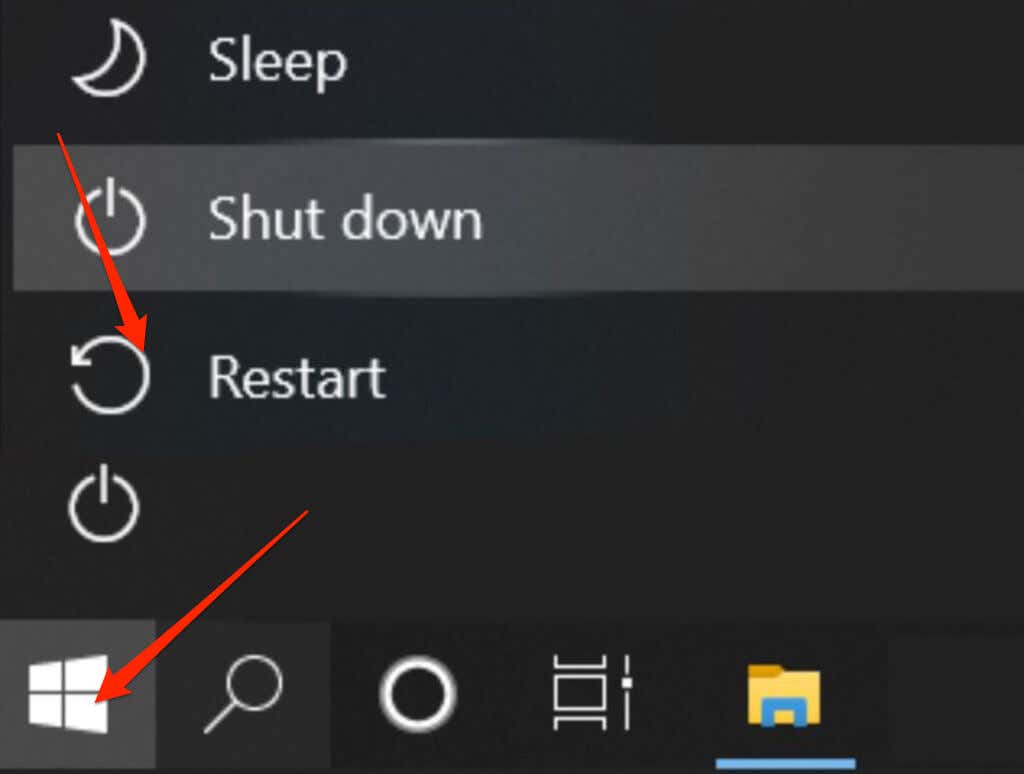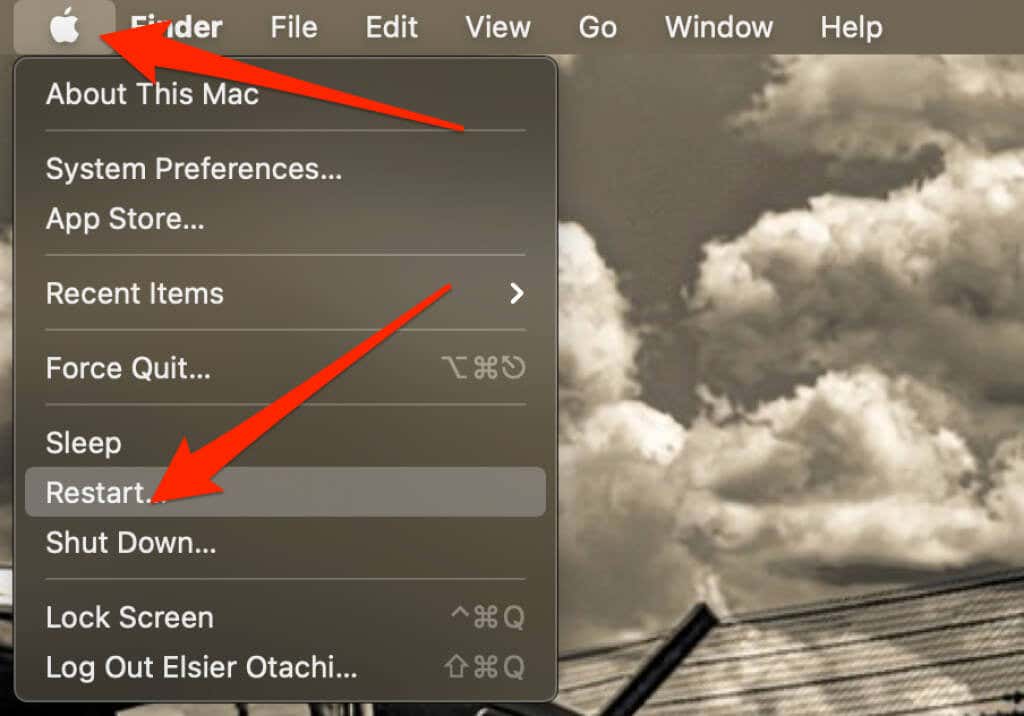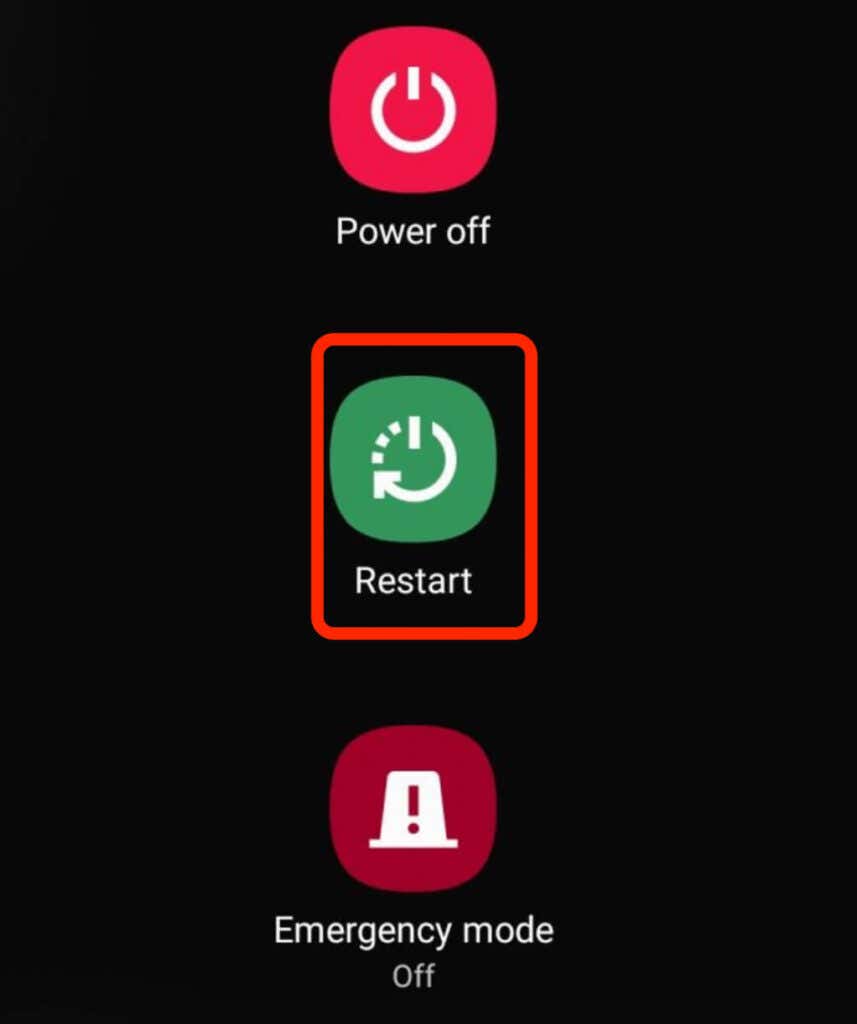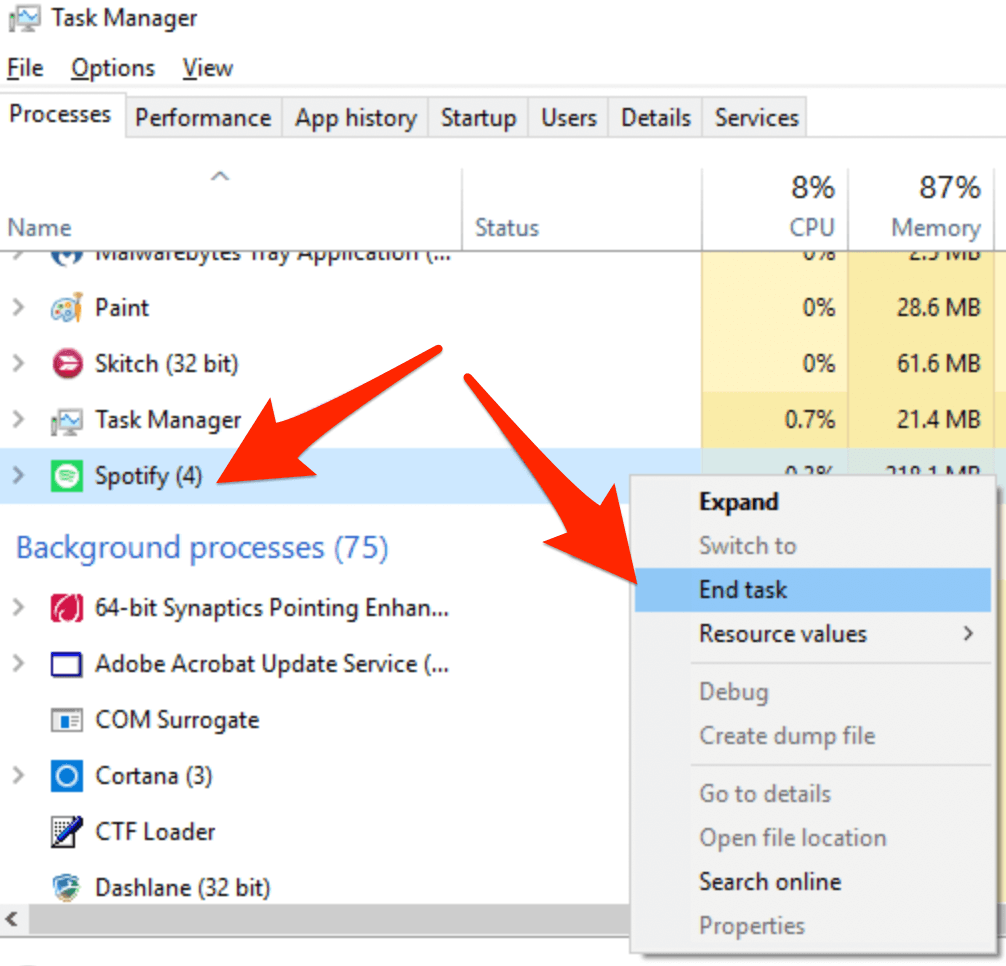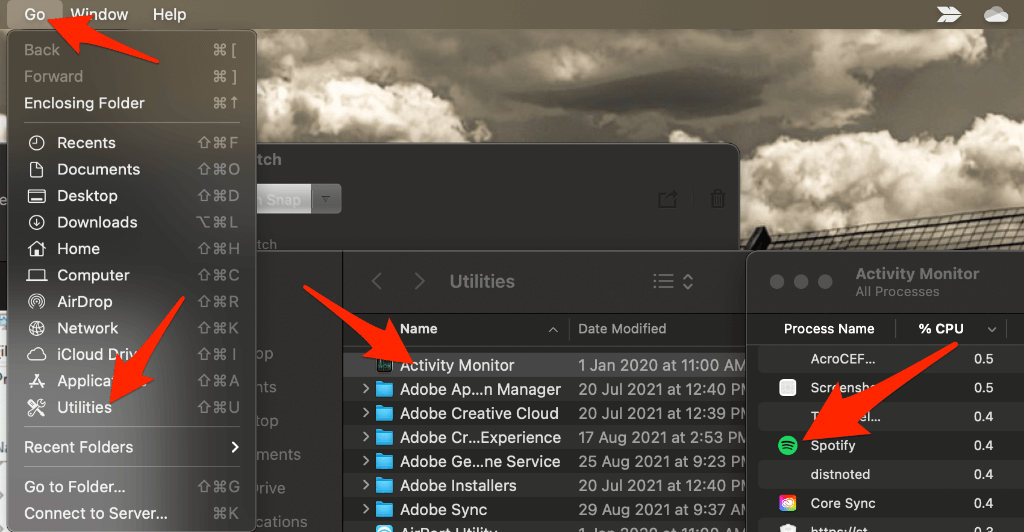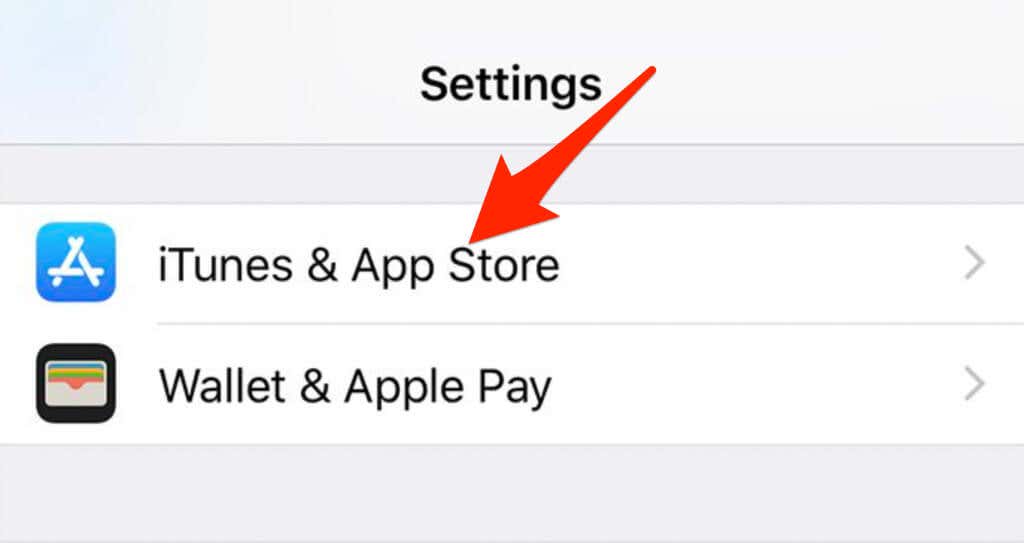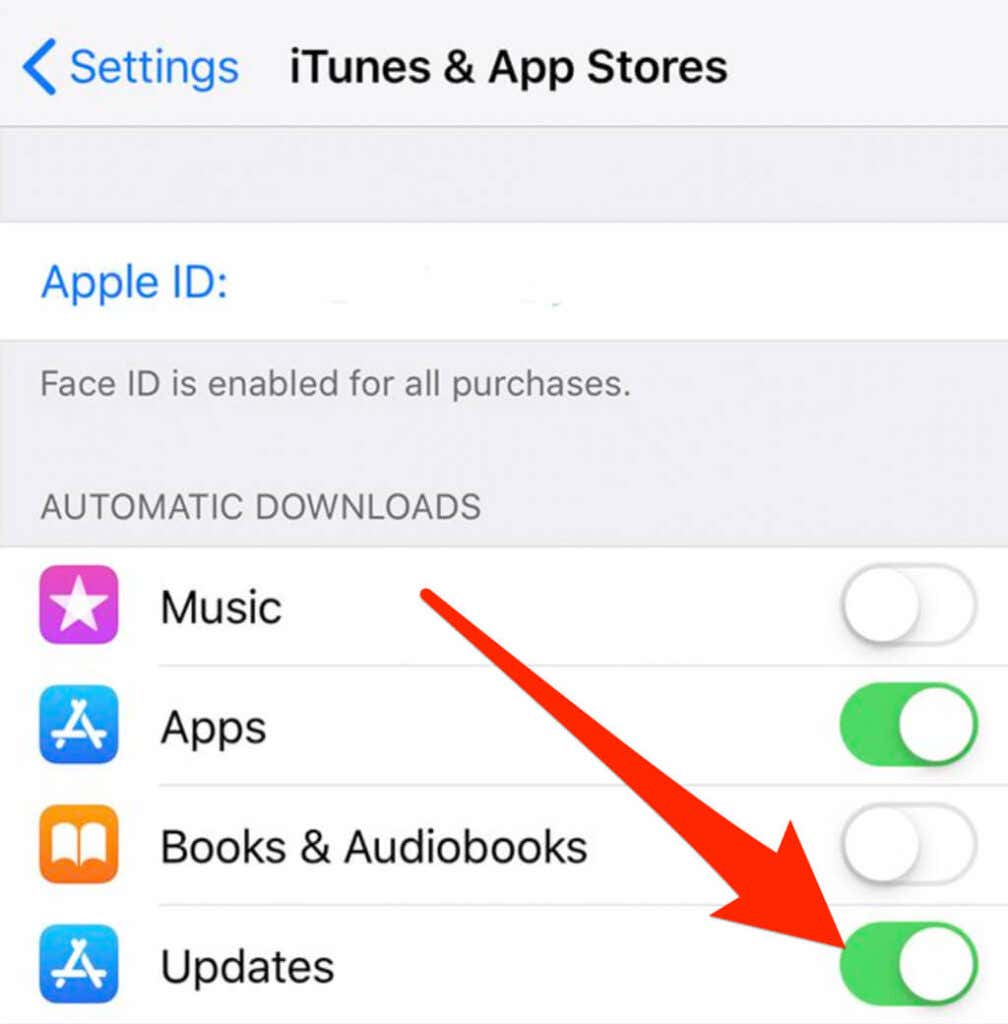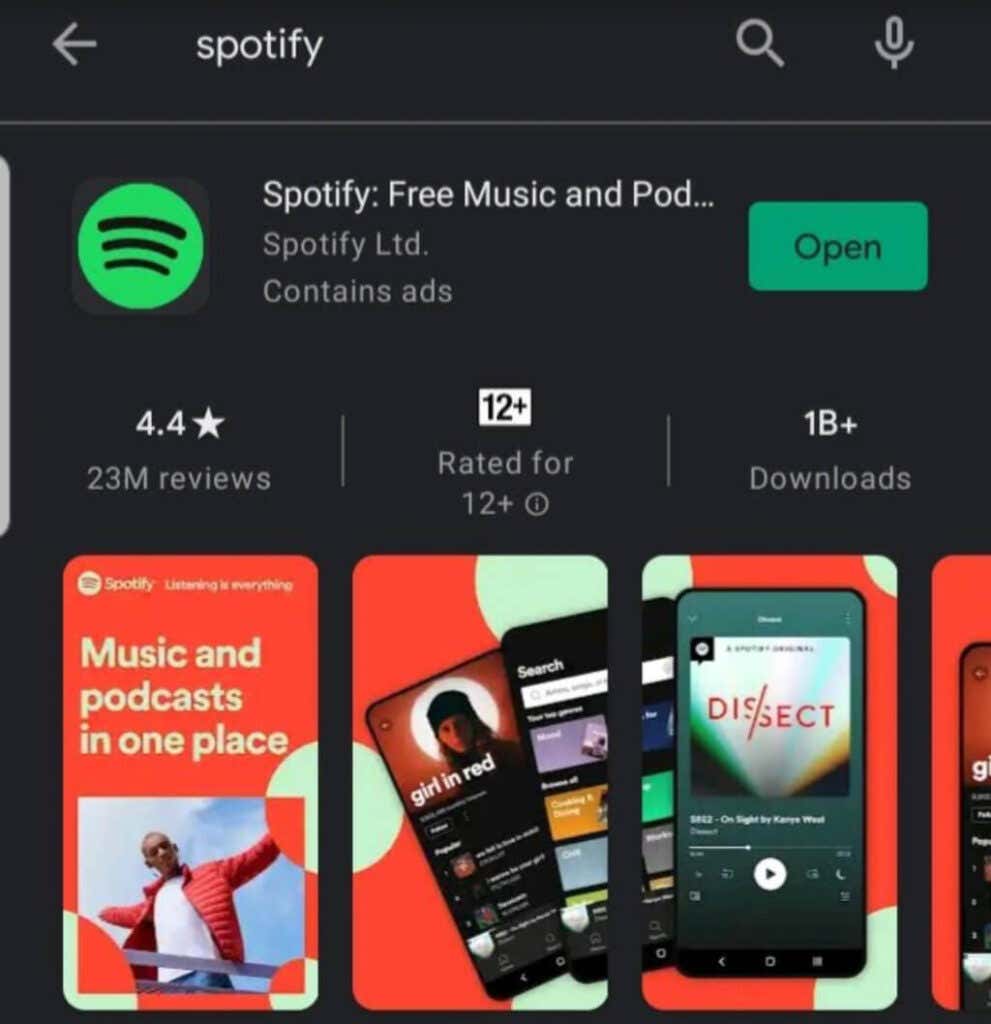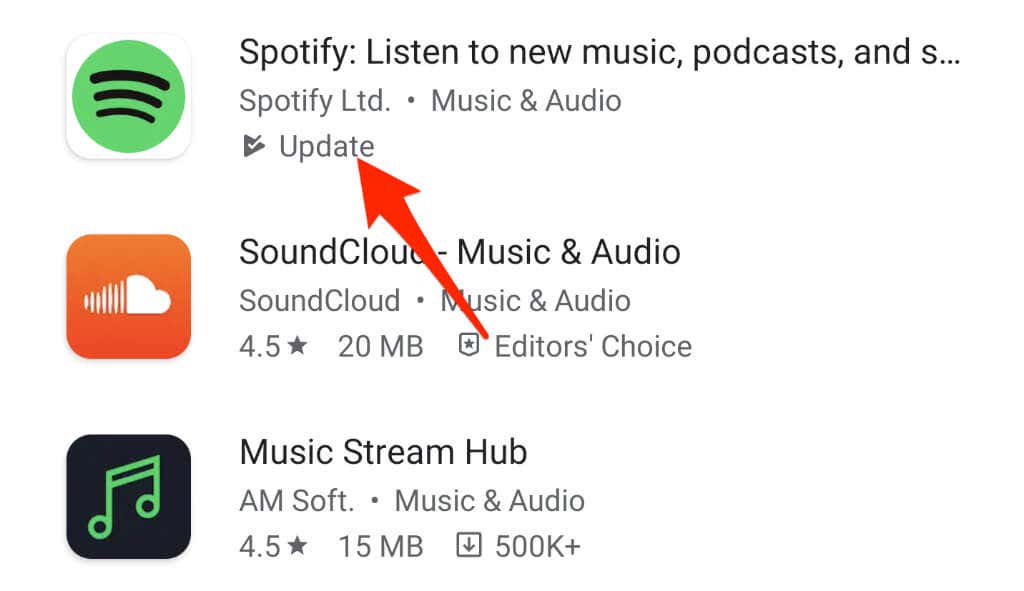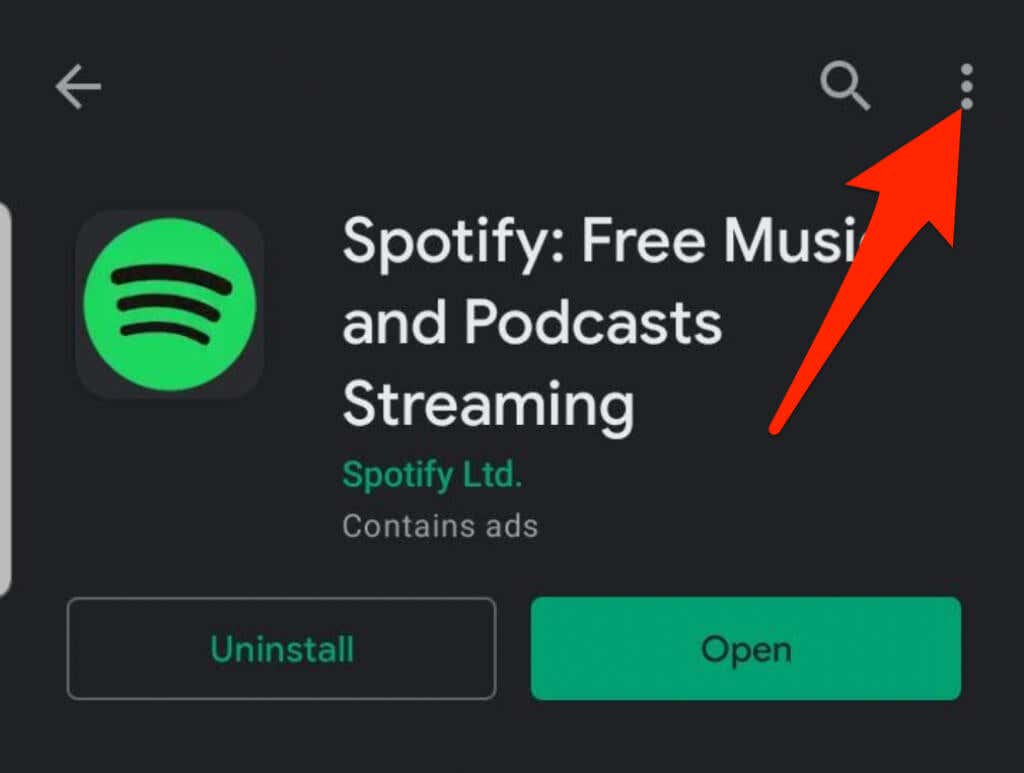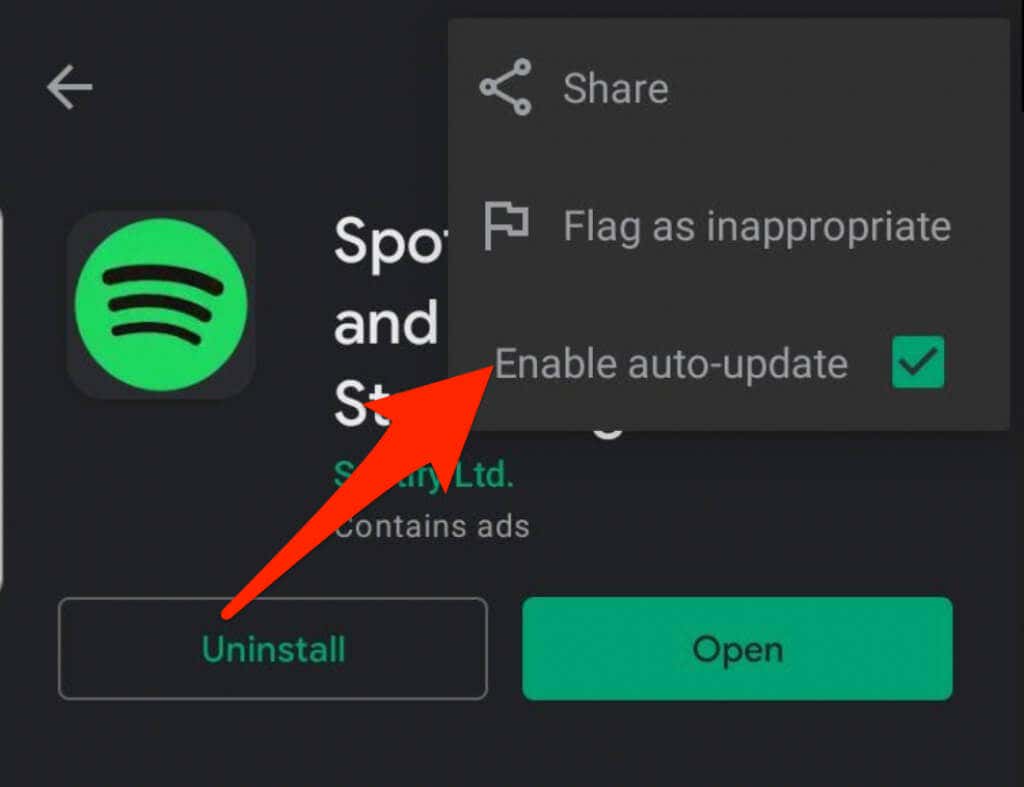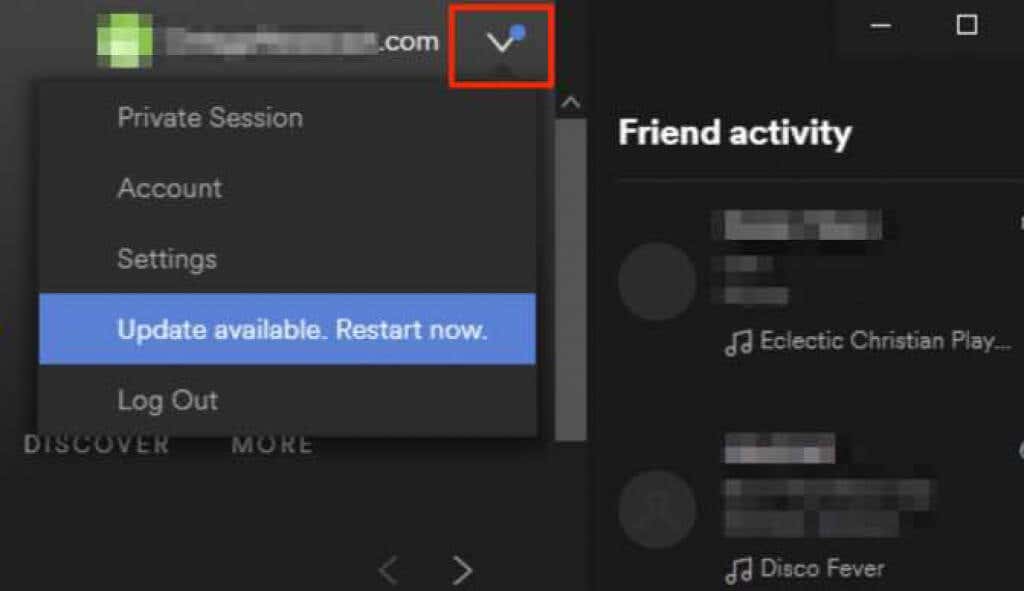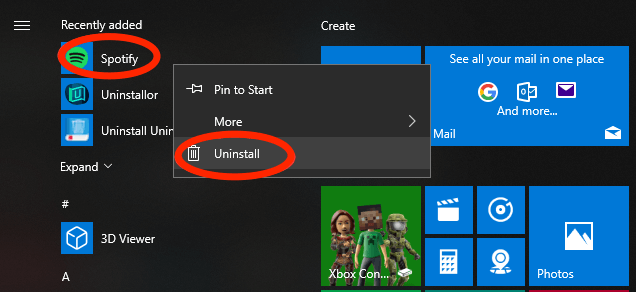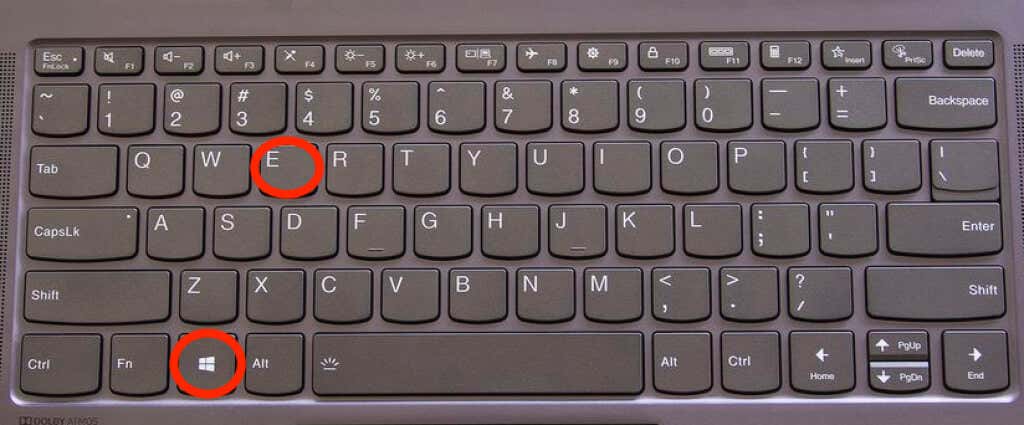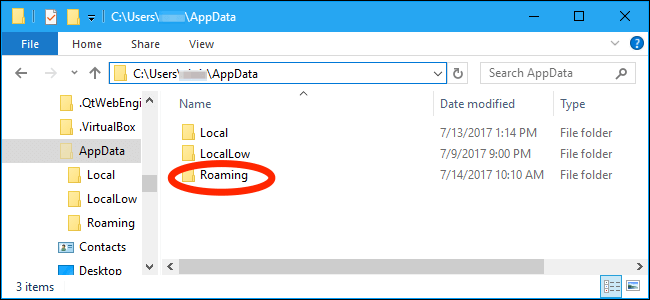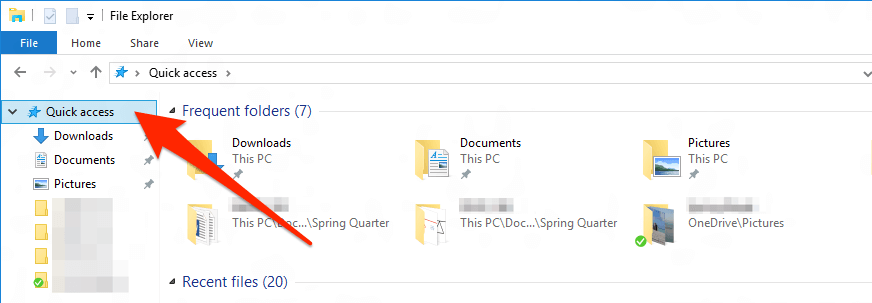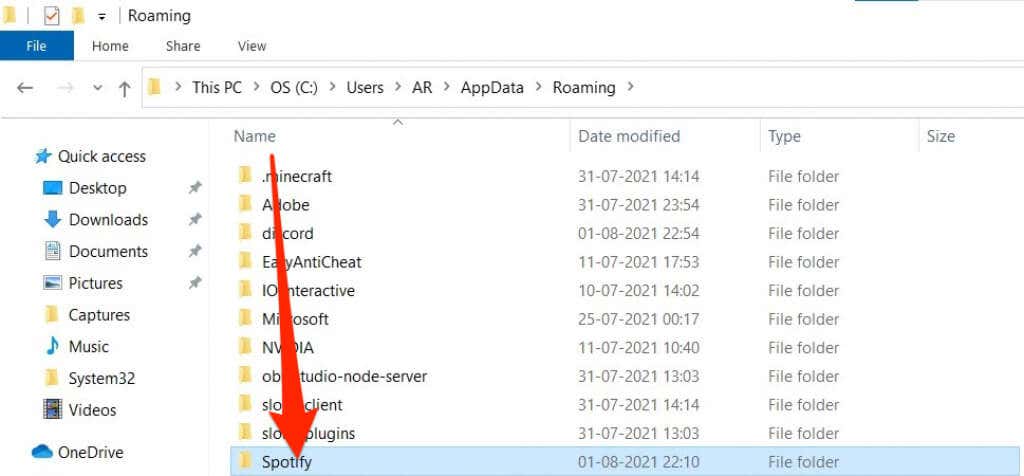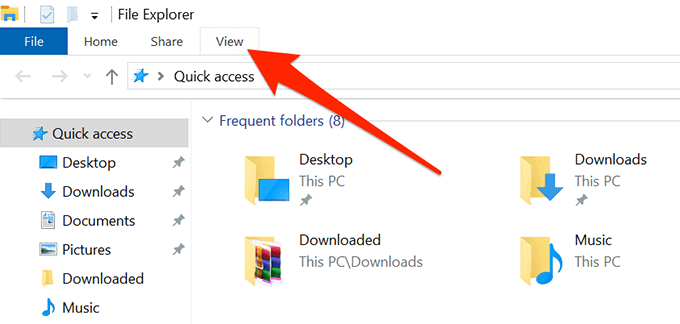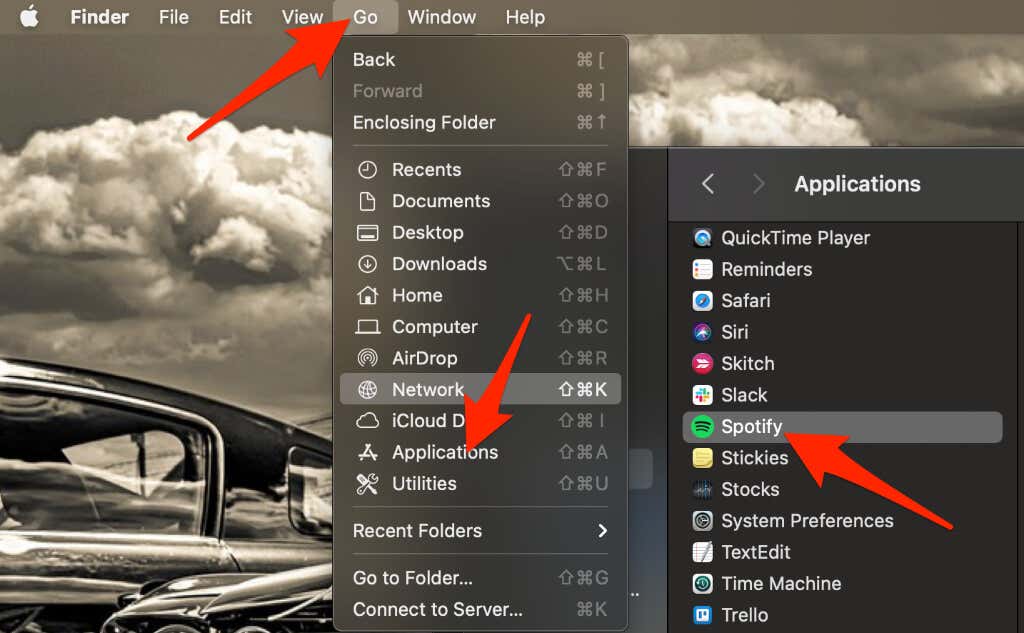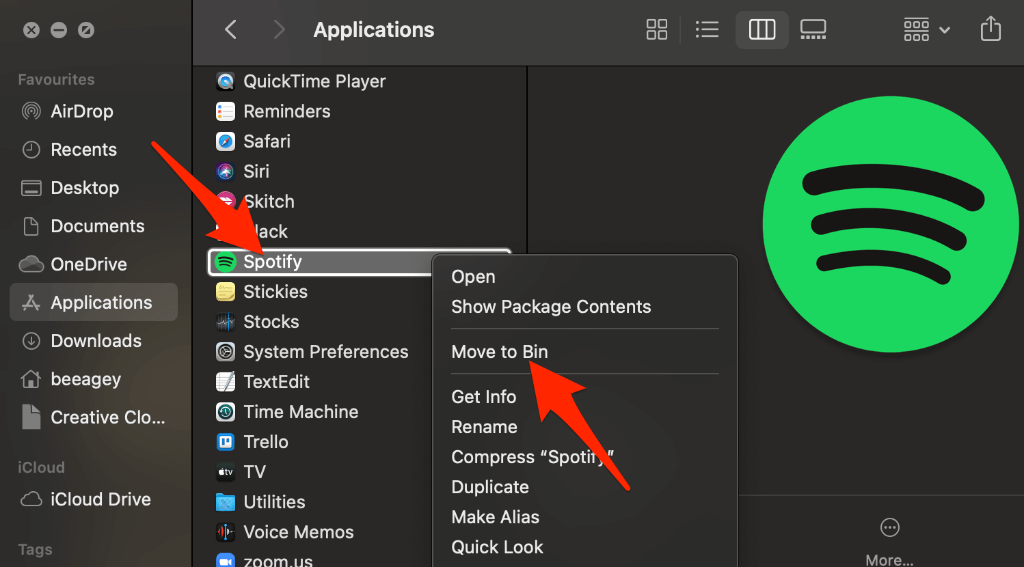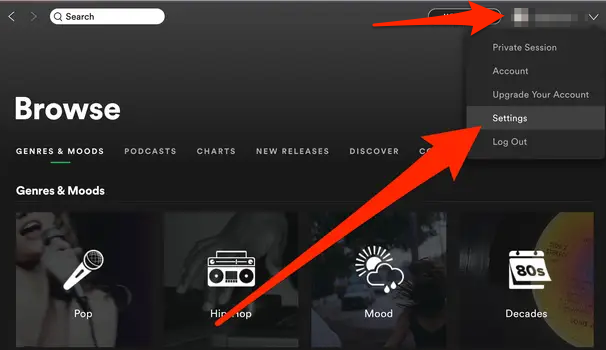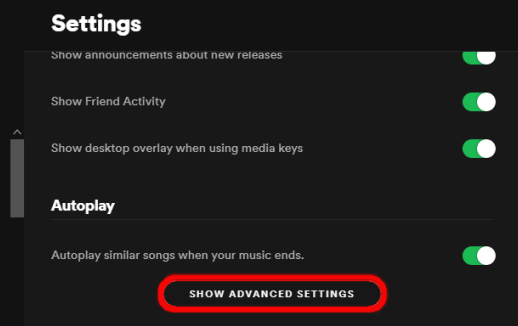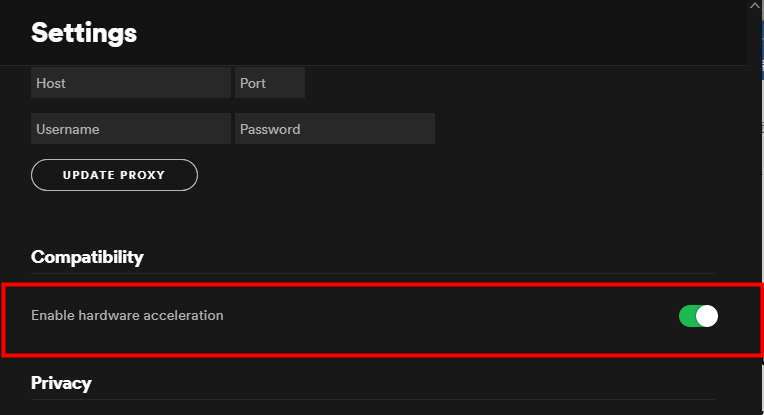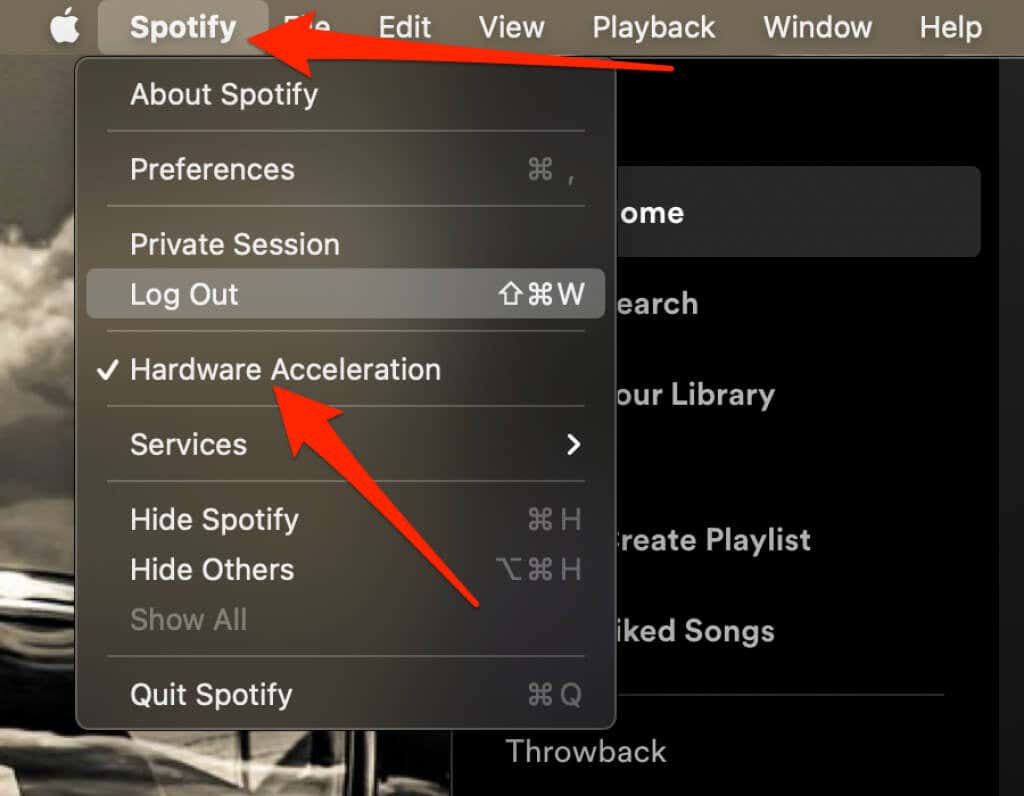There are many reasons why the app might not open. Some of the most common include:
App bugsMissing updatesFaulty network connectionsBluetooth connection issuesOutages on Spotify’s end
With a little troubleshooting, you can quickly find the problem and fix it fast so you can get back to your music. In this guide, we’ll show you what to do when the Spotify application is not responding.
What to Do When Spotify App Is Not Responding
Before you dig deeper into the advanced solutions, here are some essential steps you can take that may resolve a range of issues with the Spotify app.
Check whether you’re connected to the internet and then start Spotify again.Check whether Spotify is down. If so, you may see an offline error. You can check Spotify’s live status updates on Twitter or visit sites like DownDetector for updates.Check your mobile device or computer for any pending updates. If they’re available, download and install the updates and then try to open the Spotify app again.
If Spotify still won’t open, check whether other apps and/or websites are working. If the problem is mainly with the Spotify app, try the further troubleshooting steps below.
1. Restart Your Device
A restart resolves any software glitches that may cause the Spotify app not to respond when you try to open it.
Windows PC: Select Start > Power > Restart.
Mac: Select Apple Menu > Restart.
Android: Press and hold the Power button and then tap the Restart option twice.
iOS: Depending on the iPhone you have, you can use the volume and side button, top button, or the side button only to restart the device.
2. Restart Spotify
Once you restart your phone or computer, open Spotify again and see if it responds. If you’re using a smartphone, tap on the Spotify app to re-open it. If you’re using a Windows PC or Mac, double-click the app and see if it responds. You can also use Task Manager (Windows) or Activity Monitor (Mac) to close the Spotify process completely and then try to open it again.
3. Update Spotify App
Sometimes you may find the Spotify application not responding because of a pending update. If you’re using an older version of the app, issues may occur due to bugs that newer updates can fix. If your mobile device or computer doesn’t update apps automatically, check whether Spotify needs an update.
iOS
If you’re using an iPhone or iPad, you can update Spotify manually in a few quick steps. Open the App Store > Apple ID image > Spotify > Update. Once the update completes, check whether the app responds. Note: If you don’t see the Spotify app on the list, it means you’re using the latest version. You can switch on automatic updates to ensure that Spotify and other apps are always up to date.
Android
You can update the Spotify app on your Android phone or tablet and check whether it works again. Note: If you don’t see the Update option, it means you’re using the latest version of the app. Android devices also come with the Auto-update option that ensures you’re always using the latest version of the app.
Windows/Mac
If you’re using Spotify on your computer, you can update the app to the latest version and access new features or squash any kind of bugs.
4. Reset Network Settings
When you reset your device’s network settings the cellular and WiFi network configurations return to default settings. A reset also clears configurations for any virtual private network (VPN) you may be using. If you’re using an Android or iOS device, it will reconnect to your carrier after a reset. You’ll also need to manually reconfigure the VPN and WiFi settings so make sure you save your network information for an easy reset.
5. Uninstall and Reinstall Spotify
If the Spotify application is still not responding, uninstall and reinstall the app to solve the problem immediately. This way, you also get the latest version of the app.
Windows
On your Windows PC, you can uninstall and reinstall Spotify in a few quick steps. Restart your PC, go to Microsoft Store and reinstall the Spotify app.
Mac
To uninstall the Spotify app on your Mac, you’ll need to move it to the trash first before reinstalling the app from the App Store.
6. Disable Hardware Acceleration
Hardware acceleration is a setting on your computer that helps weaker hardware keep up with streaming. Some users have claimed that disabling the feature helped them get the Spotify application responding again.
Windows
You can find the Hardware Acceleration setting from the Spotify app.
Mac
You can quickly disable the Hardware Acceleration setting on your Mac from the Spotify menu. Select the Spotify menu at the top and then select Disable Hardware Acceleration.
Enjoy Your Favorite Music Again
We hope the steps in this guide helped you fix when the Spotify application is not responding on your device. If you still can’t access the app, you can contact Spotify support or try some of our favorite Spotify alternatives. Leave a comment and let us know which solution worked for you.