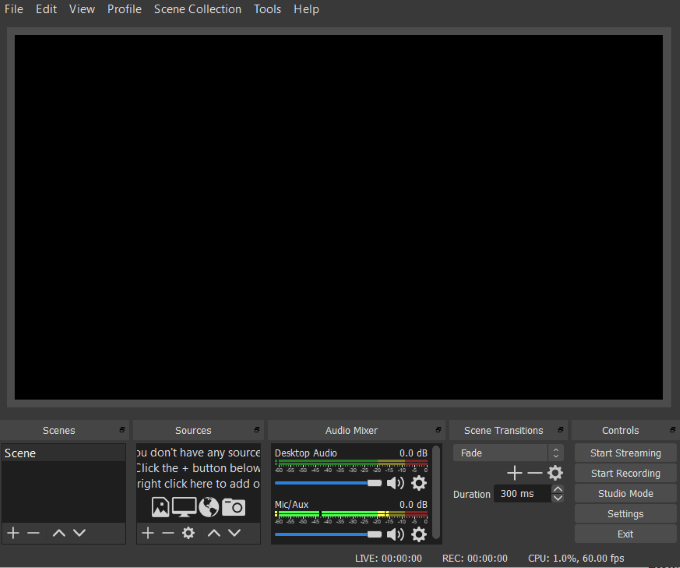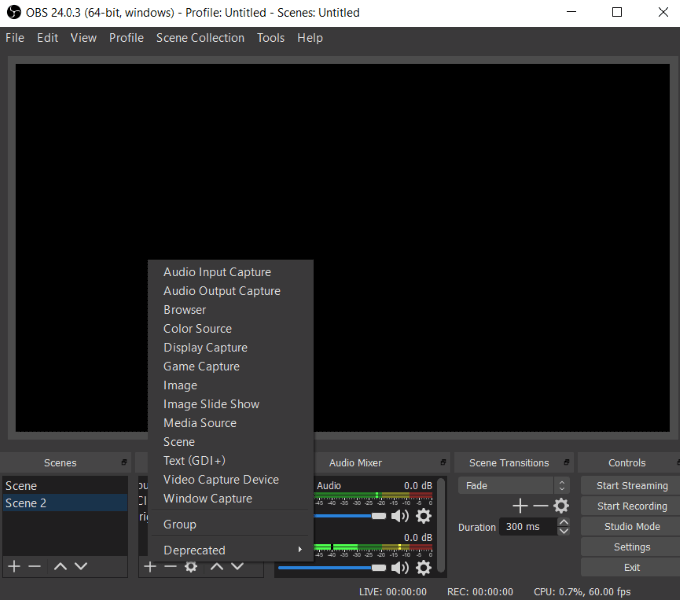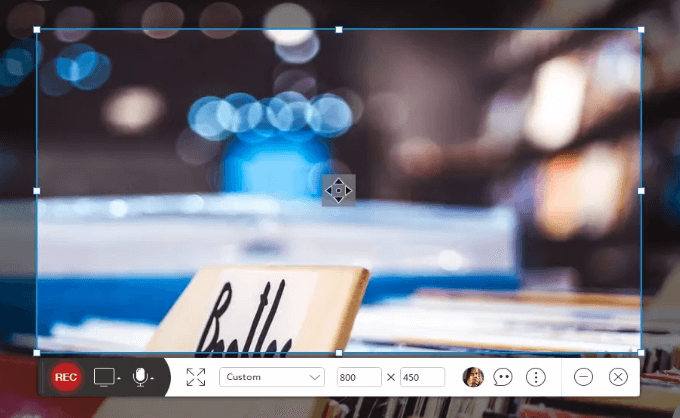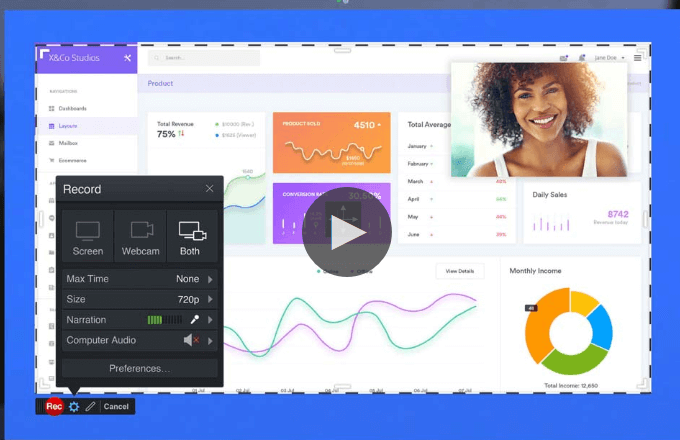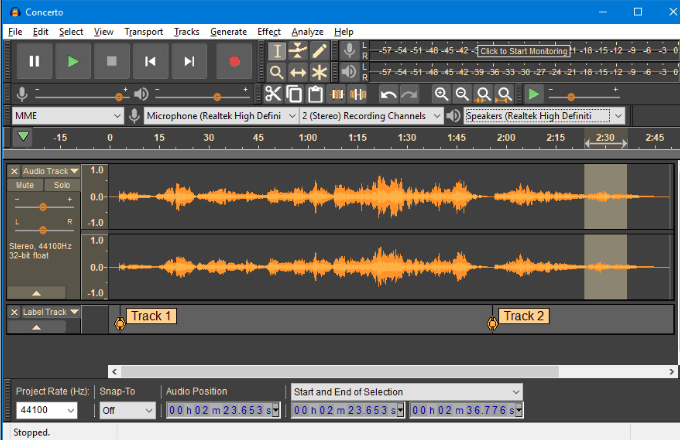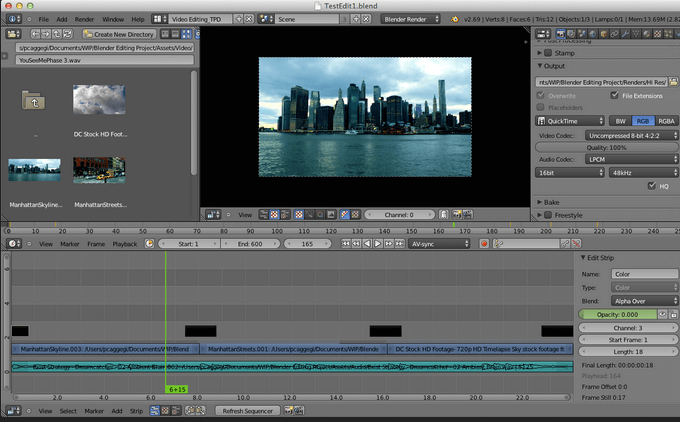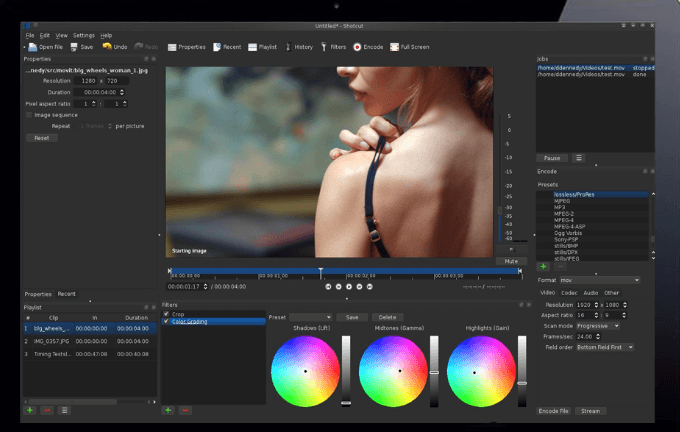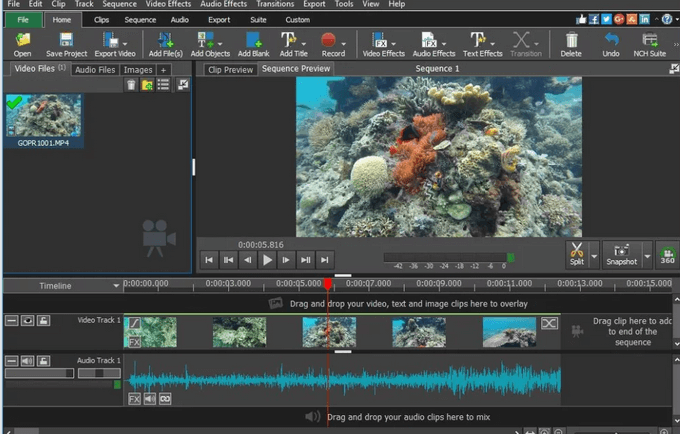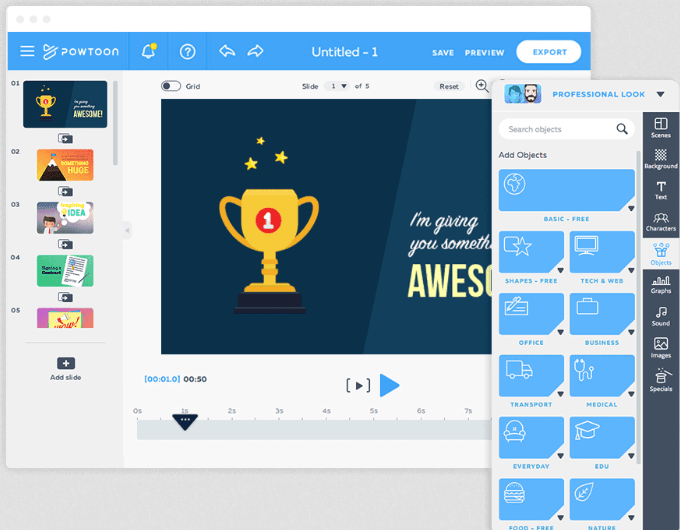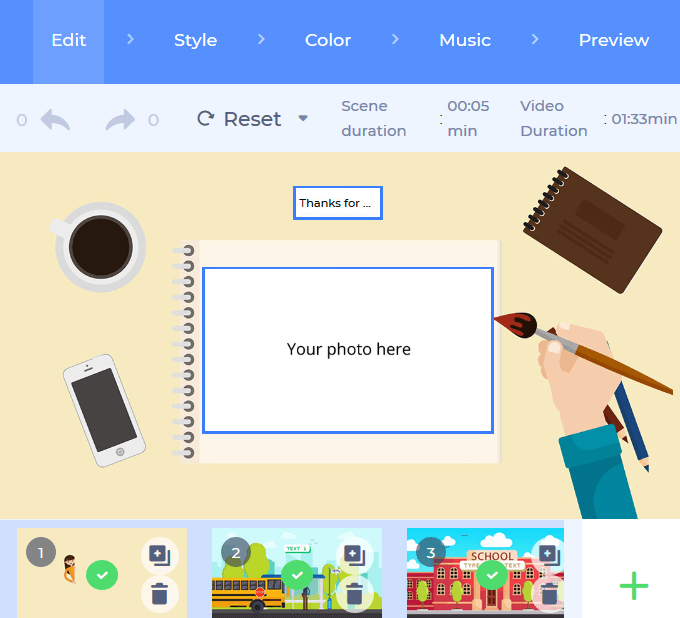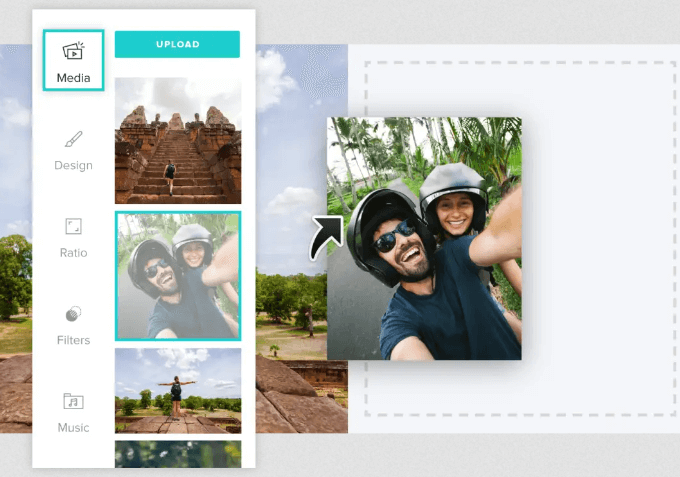So how can you create an easy-to-follow and clear demonstration to help your target market understand how to use your product, solve a problem, or make their life easier? Below are seven great tools for creating your own video tutorials.
Screen Capture Software
Screen capture software is a tool that will record your computer screen. Use it to create a video tutorial walk-through of how a product or process works. Capture your entire screen or only relevant portions of it.
Open Broadcaster Software (OBS)
OBS is an open-source and free video recording software program that runs on Mac, Windows, and Linux. To start recording your desktop :
Click the + under Sources and select Display Capture. Change the name of the source to Desktop and click OK.
OBS features include:
Multiple themes and video sources filter.Real-time video and audio capturing.Audio mixer.Streamlined settings panel and configuration options.The ability to pause recordings.
Watch a full video tutorial to help you set up and use OBS.
Apowersoft Online Screen Recorder
Apowersoft is a free web-based screen capture software program. Capture whatever is displayed on your computer without having to download anything. Key features include:
Add annotations such as numbers, text, and shapes to your video.Share directly to Vimeo, Google Drive, and YouTube.Export into AVI, MP4, or MKV.Share videos directly to the cloud.Add webcam into screen capture.
Watch a video of the user guide to get started using Apowersoft.
Screencast-O-Matic
Screencast-O-Matic is an easy-to-use screen recorder. It offers both a free and a paid version. Features include:
Record your screen and your voice at the same time.Easy-to-use.Record with your webcam, your screen, or a combination of both.Zoom in or out or write text while recording.Trim recordings.Add captions.Save to desktop.Publish to YouTube or Screencast-O-Matic.Upload a scripted recording and record the screen while listening to the audio.
Screencast-O-Matic offers a free version and two premium options: a Deluxe version at $1.50/month and Premier for $4/month. Paid versions offer additional features such as drawing while recording, videos more than 15 minutes, and no watermark. Watch Screencast-O-Matic’s Training and Tutorials for detailed instructions on how to use the software.
Quality Microphone & Optimal Audio
Most screen capture software includes the ability to record audio while showing your desktop. However, some built-in computer microphones result in a muffled sound. The quality of your audio matters and contributes to the overall professionalism of your video. If you are new to creating video tutorials, try a USB microphone. They provide good audio quality, are affordable, and don’t require any additional hardware. Plug the cable into your computer and start recording. Using the right microphone will minimize the distractions caused by echoes and background noises. Below are some suggestions for high-quality USB microphones:
Neewer USB MicrophoneRode NT USBAudio-Technica AT2020USB+Blue Yeti Nano Premium USB Microphone
All USB microphones are not the same. What works best for live streaming games might not work well for recording music or video tutorials. If you find that your audio still needs some tweaking to clean up any noise or static, you can use Audacity. It is an open-source multi-track easy-to-use audio editor. Audacity works on many operating systems, including Mac OS X, Windows, and GNU/Linux.
Video Editing Tools
Many of the screen capture software tools provide some editing options. Others, such as Screencast-O-Matic, require the Pro version to get access to editing effects such as creating captions and drawing on the screen. If you want to make your video tutorials more visually appealing, using a video editing tool that goes beyond what is included in some screen capture programs is the best route. The video editors below are free to use.
Blender
Blender is a free and open-source video editing program for Mac, Windows, and Linux. Perform basic edits such as splicing, video masking, and cuts.
Shotcut
Shotcut is also a free and open-source video editing program that is available on Linux, Windows, and Mac. Shotcut supports a wide range of video formats and offers helpful video tutorials to help users learn the software. Two major features that make Shotcut stand out from some of the other free video editors are its native timeline editing and support for 4K HD resolution. VideoPad Available only for Windows, VideoPad is simple and easy-to-use for beginners. Features include:
Library of sound effects.3D video editing.Pre-made transitions to choose from.Camera shaking reduction.
Users can export completed videos directly to YouTube and other social media platforms. Watch a video tutorial to learn how to use VideoPad.
Camera
Capturing your screen is one way to create a video tutorial. Another way is to shoot live video. Whether you shoot a live video for part or all your video tutorial, you will need to have a good video camera. It isn’t necessary to hire a professional videographer or use expensive equipment. You can create high-quality videos with low-cost equipment and even your smartphone, especially iPhones. Below are some smartphone video shooting tips:
Clean your iPhone lens.Use the AE/AF lock to improve focus.Use a tripod or a selfie stick for stability.
Lighting
To make sure your videos look professional, you must have the proper lighting. It’s best to maintain control over the lighting rather than relying on the natural light that can cause shadows or change quickly. Clamp lights are inexpensive, versatile, and can be mounted in several ways. A downside of these lights is the lack of diffusion and dimming control that can lead to harsh lighting. For those with a higher budget, studio lighting kits can be purchased for $100 to $500. They include effective diffusion materials and often use large fluorescent lights.
Video Animation Tools
Adding animated video segments into a video tutorial can make it more entertaining and engaging and hold viewers’ attention. Animations can explain a complex idea, topic, product, or service in easily digestible content. Creating animations doesn’t require as much time or technical expertise as it did in the past. Various animation and online presentation tools simplify the animation creation process. Below are some tools to consider using.
PowToon
Use PowToon to create eye-catching animated videos and presentations. Users can customize ready-made templates with a simple drag-and-drop interface. Powtoon has a tiered pricing structure, including a free version.
Renderforest
Create explainer animated videos and slideshows with Renderforest. It also has pre-made templates that can be customized with a simple drag and drop user interface. Renderforest has a tiered pricing structure that includes a free version. It also offers the ability to pay per product if you want a higher definition video without a watermark.
Animoto
Animoto is a drag-and-drop video maker. Users can create impressive videos without needing editing experience. Animoto has a three-tiered pricing structure and offers a 14-day free trial. The personal plan is very affordable at $5/month (billed annually for $60).
Hosting Platforms
After you have created your video tutorial, where are you going to host it? YouTube and Vimeo are the most well-known and popular video hosting sites.
YouTube
YouTube is the second largest search engine, and by far the most widely used video hosting platform. It’s free to use and has many advantages, including:
Hosting your videos on YouTube will make them easier for your target audience to find because Google prioritizes YouTube videos in search results.Creating playlists will organize your videos into relevant categories.You can embed videos on your website and landing pages.YouTube has a built-in notification and subscription system.
There is not much security on YouTube so others can steal or copy your video. Avoid running into copyright infringement issues by not “borrowing” music that you don’t have a legal right to use.
Vimeo
Vimeo offers users a professional-looking interface and customization options. It provides a limited free version and four tiers of premium membership. If you are looking for more control over your video content and more privacy, Vimeo is a good choice. It has many other benefits, including:
No ads or pops on videos.High-quality video display.Premium accounts have no limit on the length of the video.
Compared to YouTube, Vimeo has lower search engine exposure. But there are many other hosting options, including Wistia, Brightcove, Dailymotion, and Vidyard. The number of video tutorials presented on marketing platforms, websites, and social media continues to increase. This is because they are more effective in demonstrating, explaining, or teaching than written content.