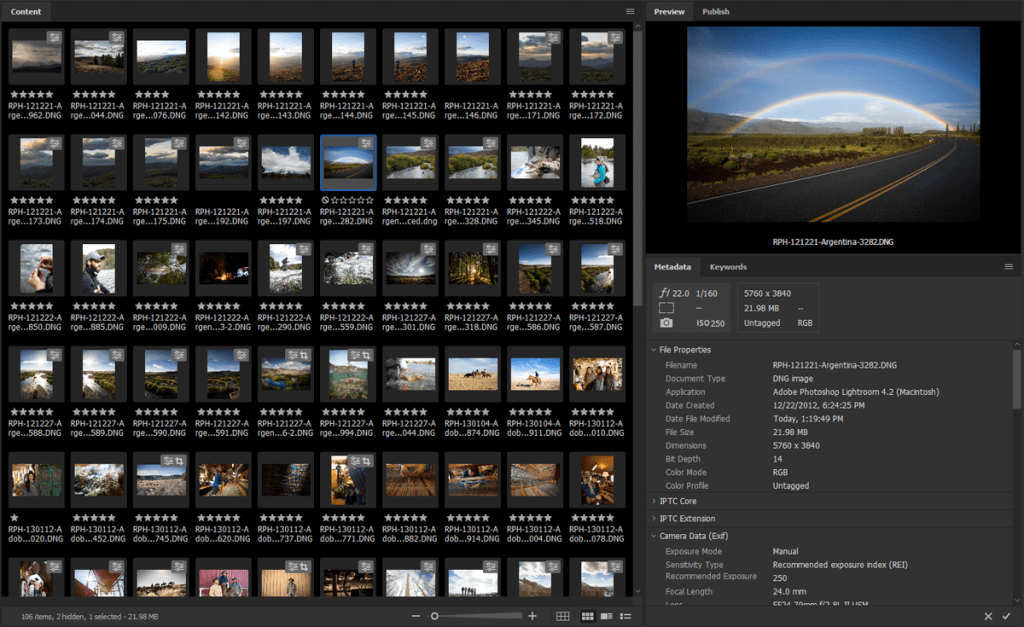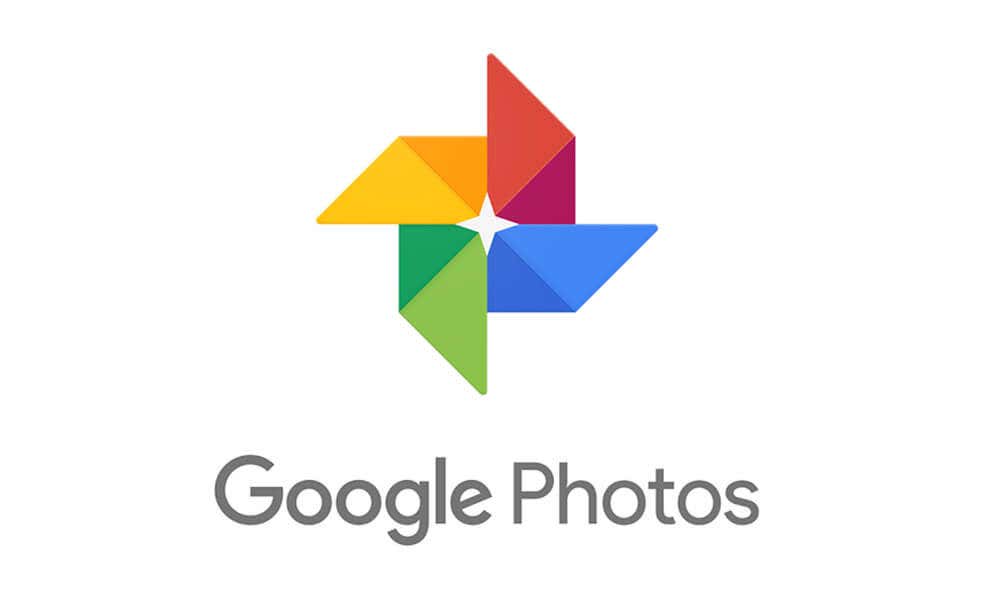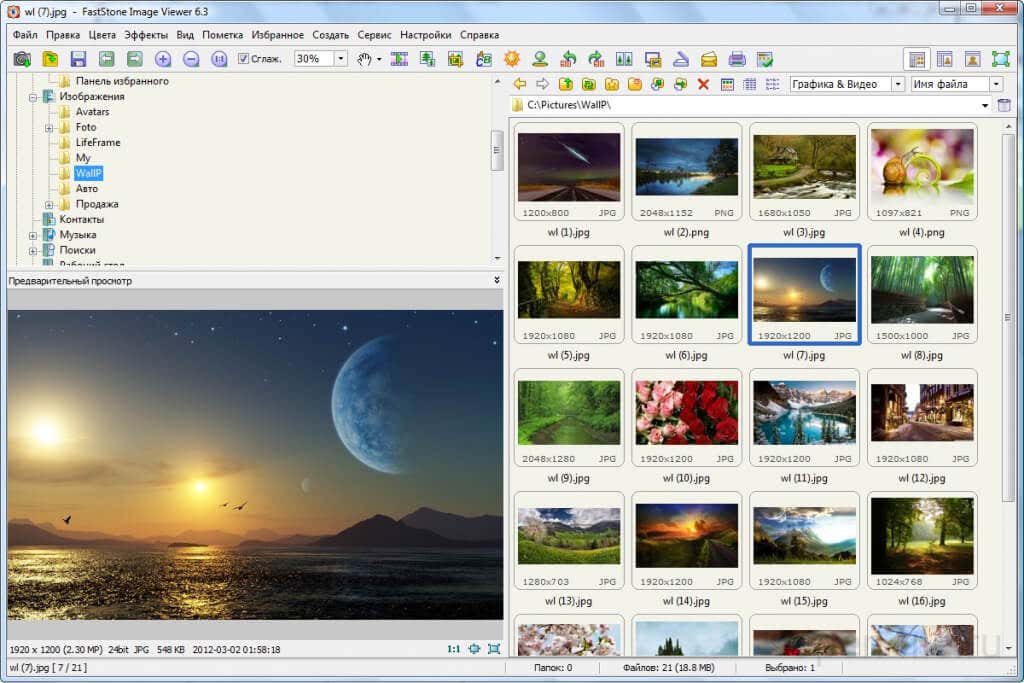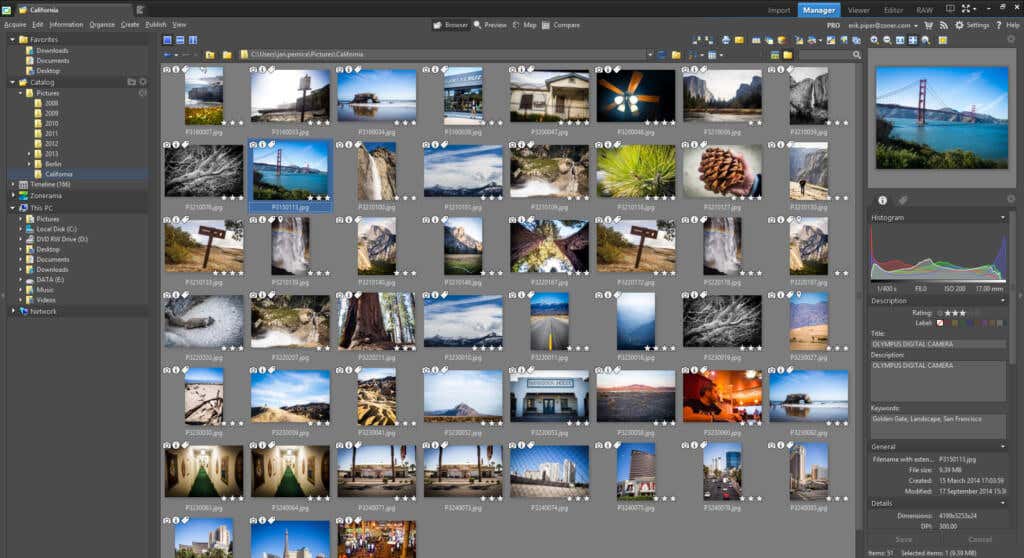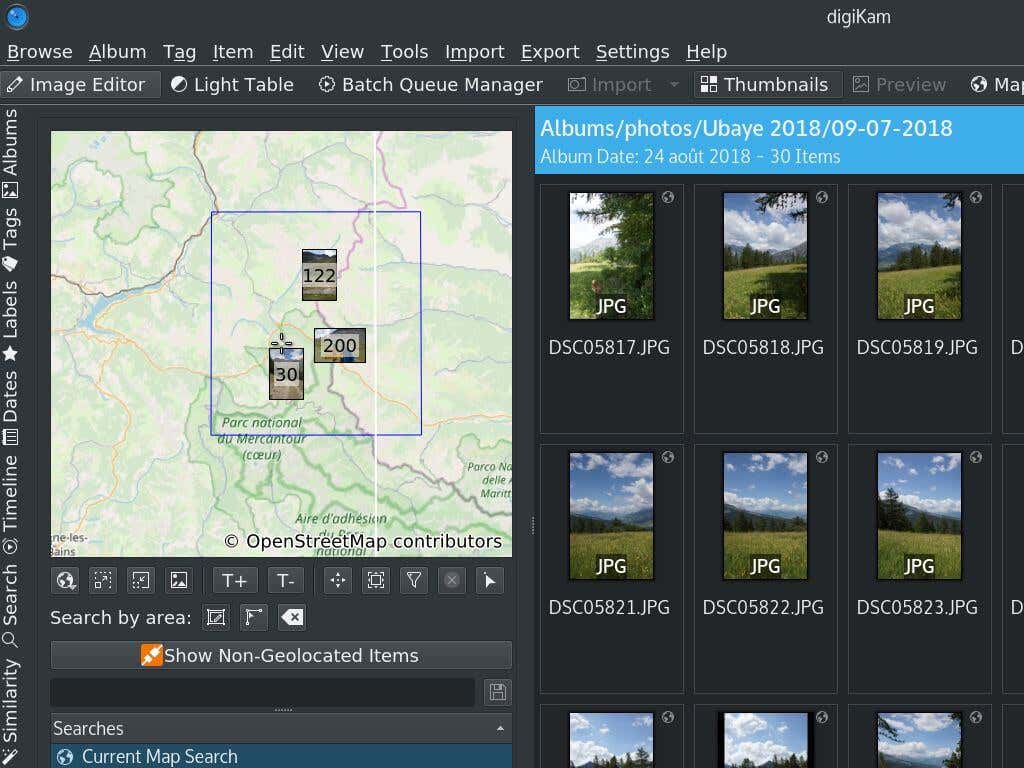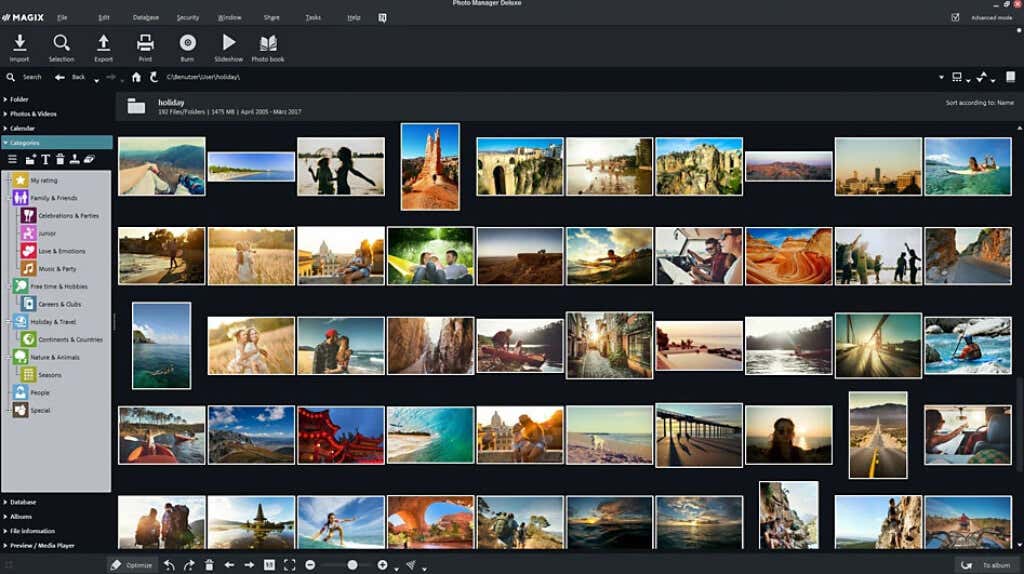While it’s easy to fill up your hard drive with photos, it is much harder to make sense of that massive collection. Descriptive names certainly help, but after a certain volume, repetition rears its ugly head. And if you leave your pics with their default numbered names, it is even more challenging. This is why good photo organizing software is a must for any Windows computer. Here is a compilation of the best.
1. Adobe Bridge
While Adobe’s Lightroom Classic is a great tool for professional photographers who want to organize and edit their pictures, it is a bit too complex for beginners. If all you are looking for is a way to organize your collection of photographs conveniently, Adobe Bridge is a better choice. Adobe Bridge is a dedicated digital asset management software that does away with the photo editing features of Lightroom Classic in favor of a more streamlined interface focusing on managing images instead. You can perform basic editing on images, like adjusting colors or adding watermarks, which is usually enough for most users. The app is not limited to photographs alone but all visual file formats, including 3D textures and Photoshop PSD files. It can also read EXIF data, making it an excellent tool for making sense of raw and processed photos. Lightroom Classic’s filmstrip view makes a comeback, giving you a handy way to check out the pictures on a disk and organize them. The essential mode is great for navigating folders, while the output tab is good for creating contact sheets for printing.
2. Google Photos
While there is no shortage of photo organizing software in the market, most options give you tools to organize your files manually. Wouldn’t it be great if an app could understand the contents of the images and categorize them automatically? That’s where Google Photos comes in. It is one of the few photo management apps equipped with AI-powered facial recognition technology. Thanks to this, it allows you to search for specific subjects, even if the photos themselves weren’t labeled properly. As you might expect, uploading pictures to the cloud is relatively easy in Google Photos, along with some basic image editing options to fix the color levels of the photos. On the organization side, you only get folders, but an AI-assisted timeline function helps you further categorize them.
3. ACDSee Photo Studio
Folders and categories are good, but when you have a lot of photos, you need even more ways of organizing them. ACDSee Photo Studio is probably the most comprehensive photo management software available on Windows. Apart from organizing your photo library based on image parameters like date, location, or EXIF data, ACDSee Photo Studio offers custom organization properties like keywords or color labels. You can add metadata to images such as tags or star ratings to further categorize them, making it easier to make sense of an extensive collection of pictures. The best part is that the software doesn’t require you to import images. All image file types from PNG, JPEG to TIFF are supported out-of-the-box. ACDSee Photo Studio can even view photos within zip files without extracting them first.
4. FastStone Image Viewer
Anyone who has ever worked with image editing software knows how slow some of these apps can be. Photo organizing software can be even worse, as juggling hundreds of pictures puts a heavy strain on your computer’s capabilities. FastStone Image Viewer, as the name suggests, is a photo management app focused on speed. Not only does the application boot and run faster, but it also offers tools that help you organize your digital images more quickly too. You can rename photos as you go, sorting them into different subfolders. Resizing pictures is easy, too, as the dimensions of every image are displayed alongside. As a result, ordinarily complex things like image editing or modifying the metadata have been made easier. You can view your photo library in a film strip or folder structure, along with a handy Compare Selected Images view that displays multiple image thumbnails at once for quick comparison.
5. Zoner Photo Studio
If you like ACDSee Photo Studio’s various categorization options and wish it came in a more user-friendly interface, Zoner Photo Studio is just the app for you. It has an extensive range of parameters you can use to organize your photographs, like color labels, keywords, ratings, etc. What sets Zoner Photo Studio apart is the neatly subdivided functionality between the Manager, Develop, Editor, and Create tabs. The interface is also streamlined, allowing you to import photos from your iPhone or digital camera and get straight into organizing them. You can work with RAW files as well. The software creates a Catalog of your digital photographs, which is essentially a database containing all the information related to the pictures in an easy-to-search format. Zoner Photo Studio also possesses some basic image editing tools, letting you touch up your photos in a simple way.
6. Digikam
So far, we have seen premium photo management applications from leading software developers. But what about open-source options? Such apps are usually free and are updated far more regularly as time goes on. Digikam is a free and open-source digital photo organizer for PCs. It works on all operating systems, including Linux, macOS, and Windows. The usual features you might expect from such an app are all available with Digikam – sorting with tags, editing the metadata, so on. You can organize your collection in albums, share photos to cloud storage options like Flickr or Google Drive, and store metadata information like the location or a description in an SQLite database. The only issue is a no-so-intuitive user interface. Like most open-source apps, the focus of development efforts is on ironing out bugs rather than making them prettier to look at. That being said, Digikam is the best free photo management app that can match up to the performance of a paid application.
7. Adobe Lightroom
Most online guides would recommend Adobe Lightroom in the number one spot. The reason for that is simple: it is a professional photo editing software used by photography studios across the globe to manage and edit batches of photographs. But it is not purely a digital asset management tool. To be fair, it can do everything that a photo organizer can do and more, yet a dedicated application of the job would be much easier to work with. So while Adobe Lightroom allows you to add keywords and create photo Collections, it cannot even directly show all photos on a disk. You need to import the pictures first (you will be prompted for duplicate images). Add to that a complicated interface with a bevy of features a home user doesn’t want or need, and you get why we refrained from recommending this app at the very top. You should go for Adobe Lightroom only if you can take advantage of its advanced photo editing features. For professionals, Lightroom fits neatly into the workflow alongside Photoshop and other Adobe tools. But if you are looking for just an image management app without bells and whistles, Adobe Bridge would be a better choice for you.
8. Magix Photo Manager
Magix Photo Manager is an excellent image organization app for Windows. The free version might be a bit limited, but if you are willing to shell out a few bucks, the app is second to none. It works especially well with properly named images; its smart filter can automatically sort pictures based on their names and dates of creation. You can, of course, go on to add tags of your own, further categorizing them. The photo editor is basic, but the clutter-free interface makes it worthwhile. You can view the current image alongside a strip of other pics in your album while you apply different presets to adjust its look. Simple things like fixing red-eye in a photograph just take a click. You can also perform batch processing like batch editing or batch renaming for entire photo albums without much hassle. As the app creates automatic backups, you don’t have to worry about getting anything wrong.
Which Is the Best Photo Organizing Software For Windows?
The ideal photo management app can automatically import all image formats on a disk, categorize them using face recognition and then give you plenty of ways to organize them further. Some photo editing capability is also appreciated, along with editing metadata directly. The apps that best fit this definition are Adobe Bridge, Google Photos, and ACDSee Photo Studio. Each of these applications is loaded with features and has a polished interface that makes using them a breeze. If you’re looking for a free alternative, Digikam is the way to go. It is open-source, which means constant updates but a relatively complicated interface. For those focused on photo editing, Adobe Lightroom might be the best option. It comes with all the organizing tools of a dedicated photo manager along with a robust set of image manipulation tools to adjust them to your heart’s extent.