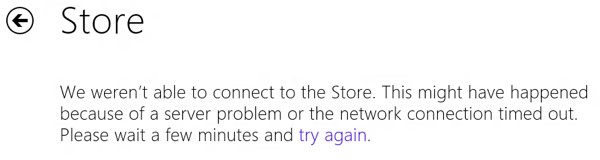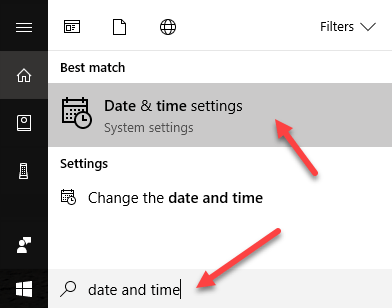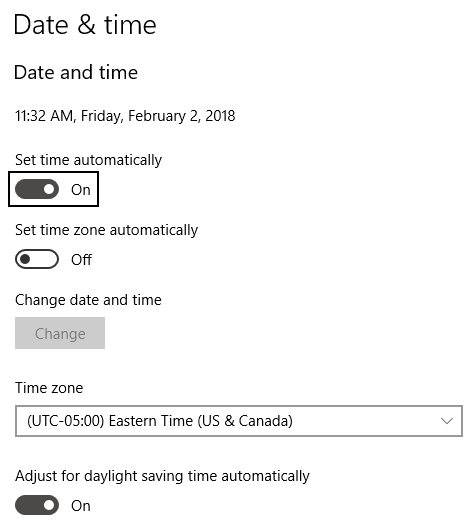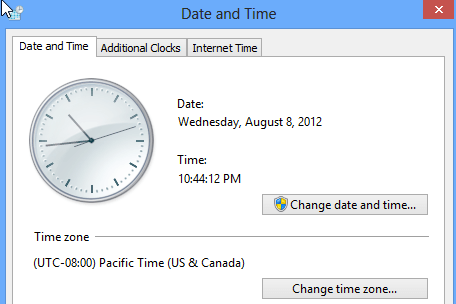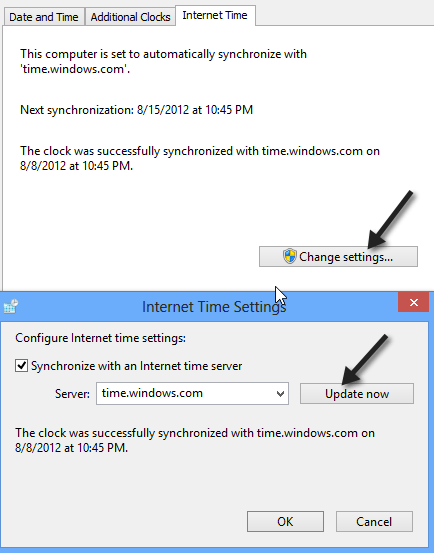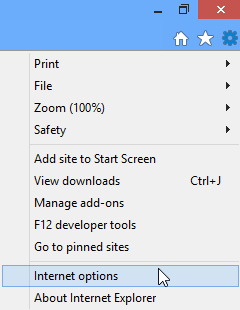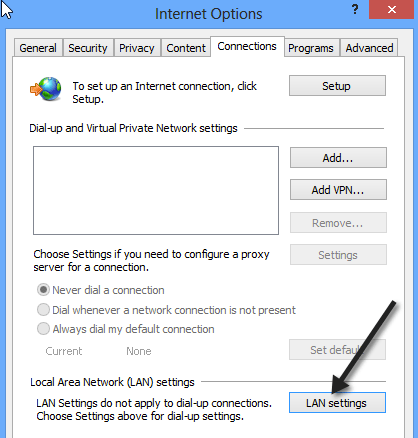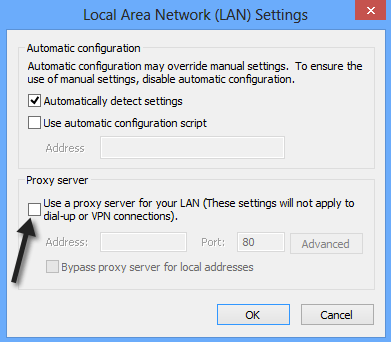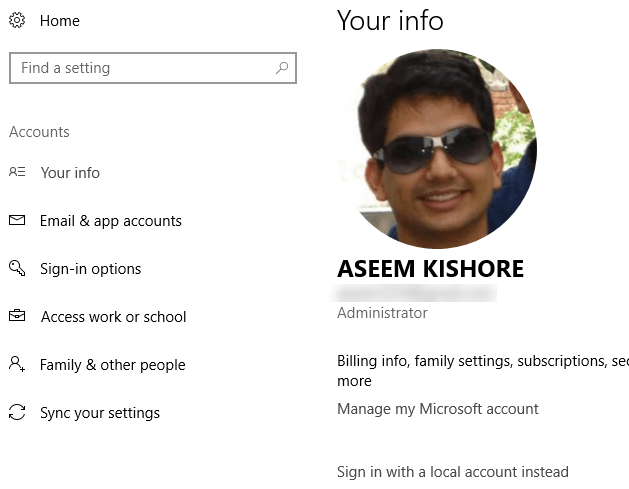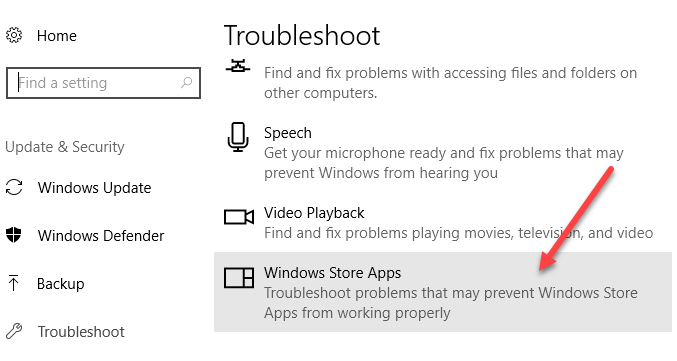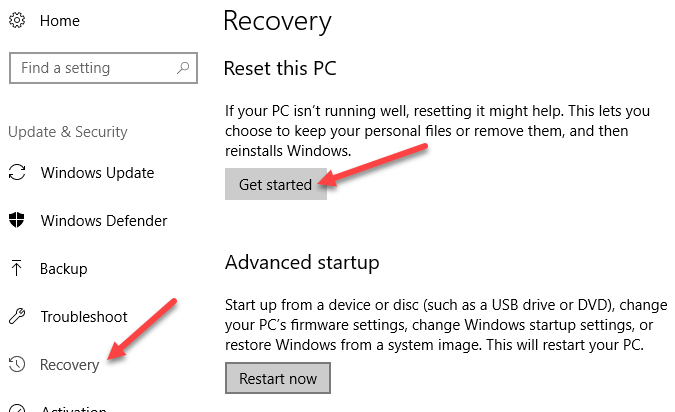Here is what the message looks like in Windows 10:
After fiddling with a few settings, I was able to get the Store working again. In this article, I’ll show you the various solutions I tried and hopefully one of them works for you.
Method 1 – Check Date & Time
The first thing you need to do is make sure the date and time on your Windows 8/10 PC is set correctly. You will not be able to connect to the store if your system time is not accurate. You can fix the time by clicking on Start and typing in Date and Time.
In Windows 10, you’ll be brought to the new Settings app where you can adjust the time manually or set it to automatic.
In Windows 8, it brings you to the Control Panel dialog. Here you can click Change date and time to set the system to the correct time. Also, make sure you’re set to the correct Time Zone also.
Or you can click on Internet Time, click on Change settings and then click on Update now. This will automatically sync your computer with time.windows.com.
Now try to open the Windows Store app and see if you are able to connect. Hopefully so!
Method 2 – Proxy Server
The other thing you want to check is if your system is going through some proxy server. If it is, you can try to disable the proxy server and see if that lets you connect to the store. You can do this by clicking on the gear icon at the top right in IE, then clicking on Internet Options.
You can also click on Start and type in Internet Options. Then click on the Connections tab and click on the LAN Settings button.
Go ahead and uncheck the Use a proxy server for your LAN box.
Now try to connect to the Windows Store and see if it works. If not, keep reading.
Method 3 – Log Off/Use Local Account
The next thing you can try is logging off your account and then log back in, especially if you are using a Microsoft account. Also, go to https://login.live.com/ and make sure you can login with your Microsoft credentials. If you are locked out for any reason like your password being hacked, etc, then you will have to restore access to your Microsoft account and then login again in Windows 10. The other thing you can try is to switch from a Microsoft account to a local account and then try to open the Windows Store. You can do this by opening the Settings app, clicking on Accounts and then clicking on Your Info.
Method 4 – Troubleshoot Windows Store Apps
One more thing you can try before the nuclear option below is using the built-in troubleshooter in Windows 8/10. Click on Start, type in troubleshoot and press Enter. Scroll all the way to the bottom and select Windows Store Apps.
It’s probably not going to work, but it’s worth a shot.
Method 5 – Reset Your PC
The last thing you can do is reset your PC. This is not ideal as it will reset all of your apps from the Windows Store and remove any third-party programs you installed from a CD/DVD or the Internet. However, if nothing else is working, then this might be your only option. You can go to the Settings app again, click on Update & Security, click on Recovery and then click on Get Started under Reset this PC. In Windows 8, the option is called Refresh Your PC. You can just search for it using the search charm.
Hopefully one of these methods fixed the cannot connect to Windows Store problem on your Windows 8/10 machine. If not, post a comment here and I’ll try to help. Enjoy!