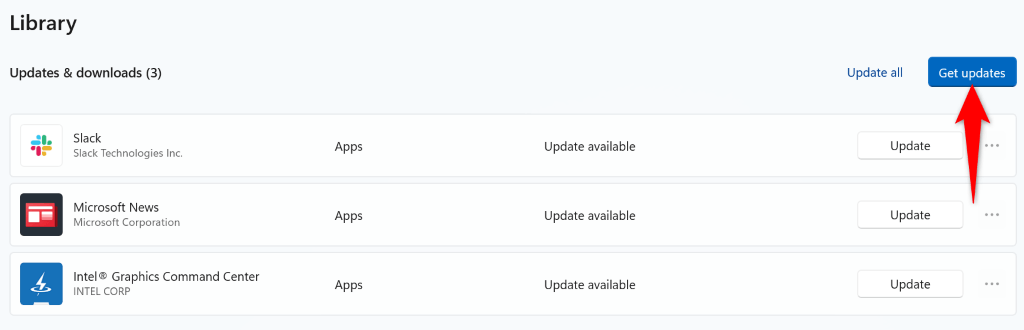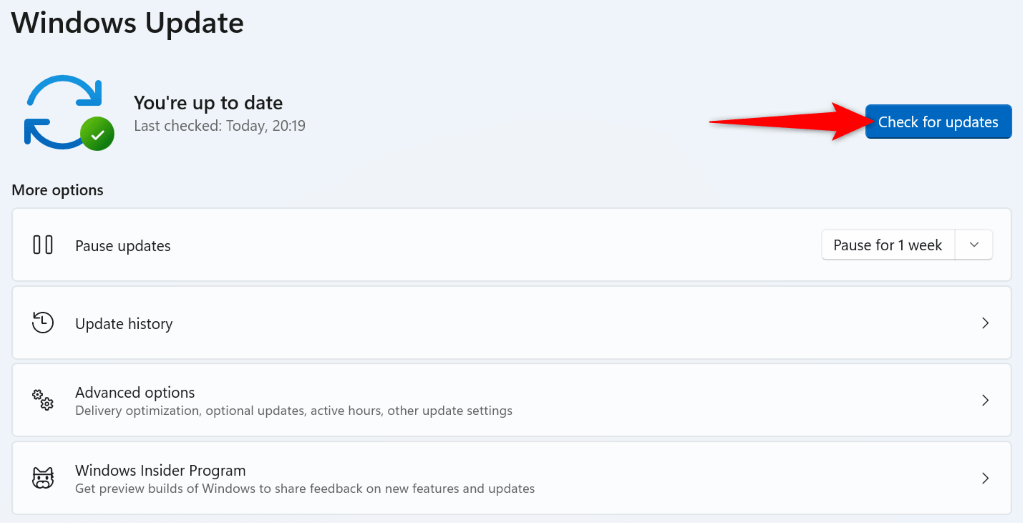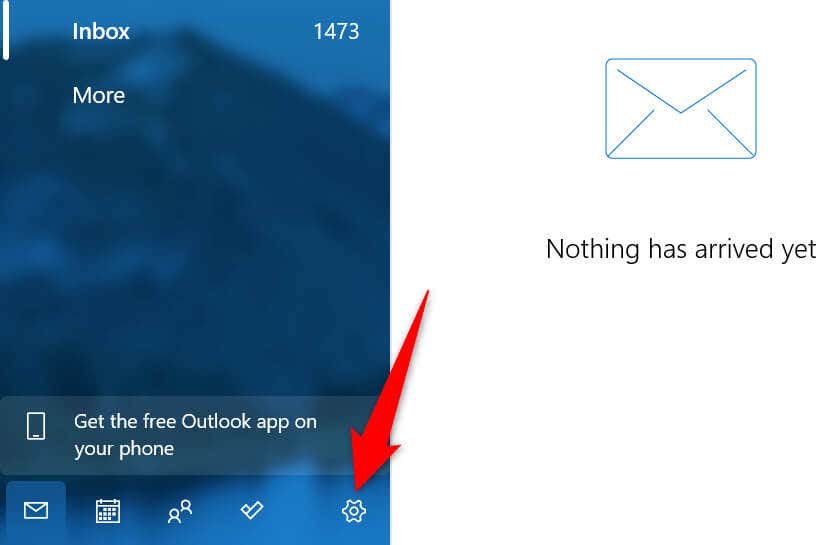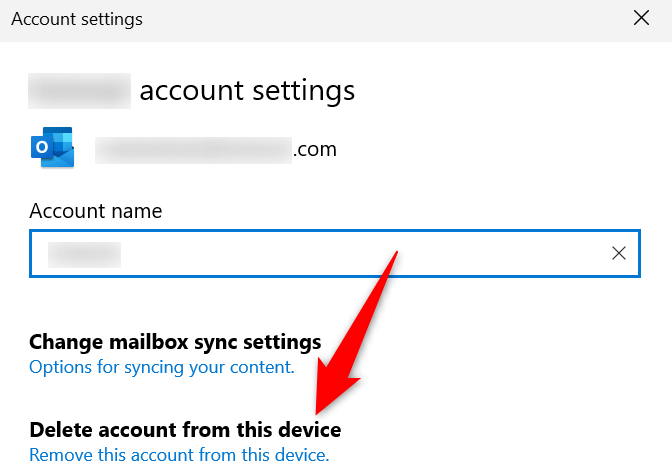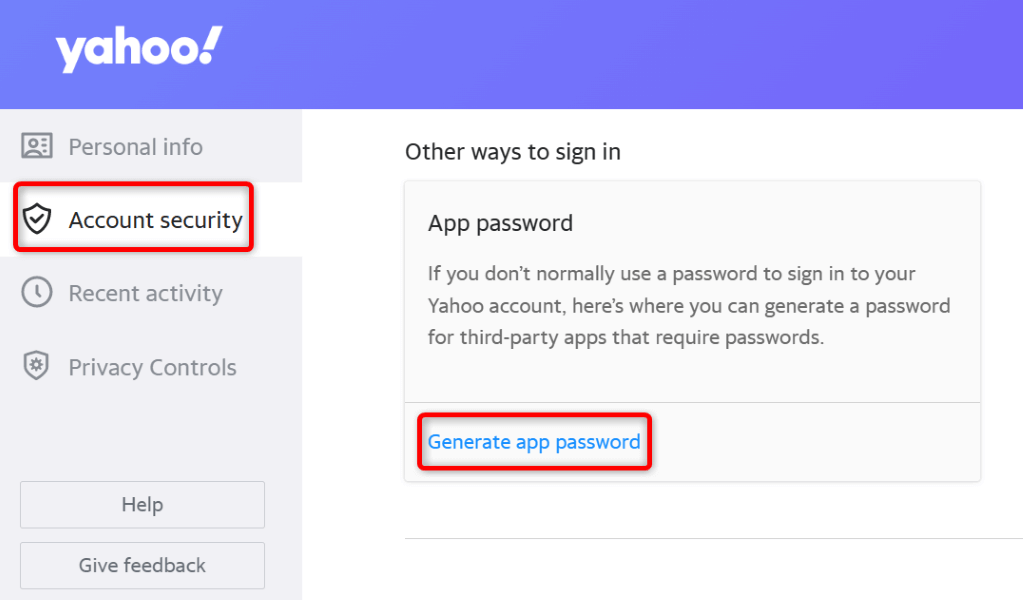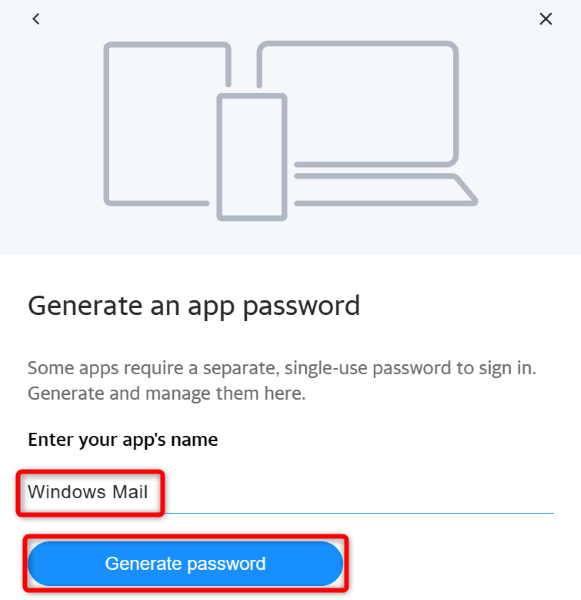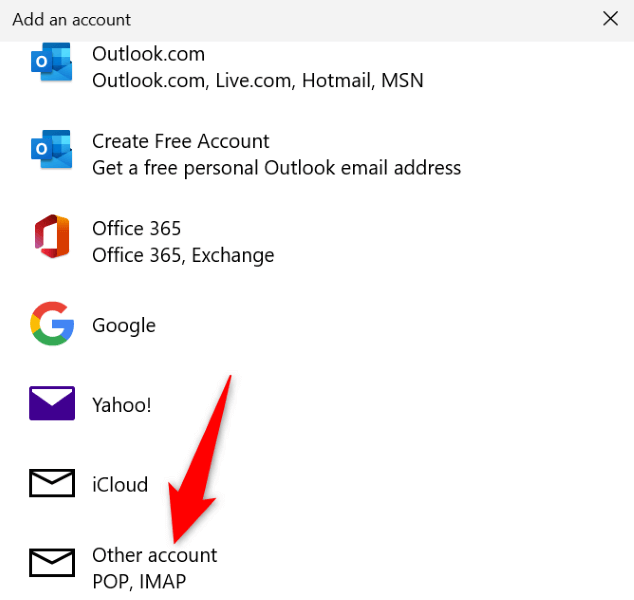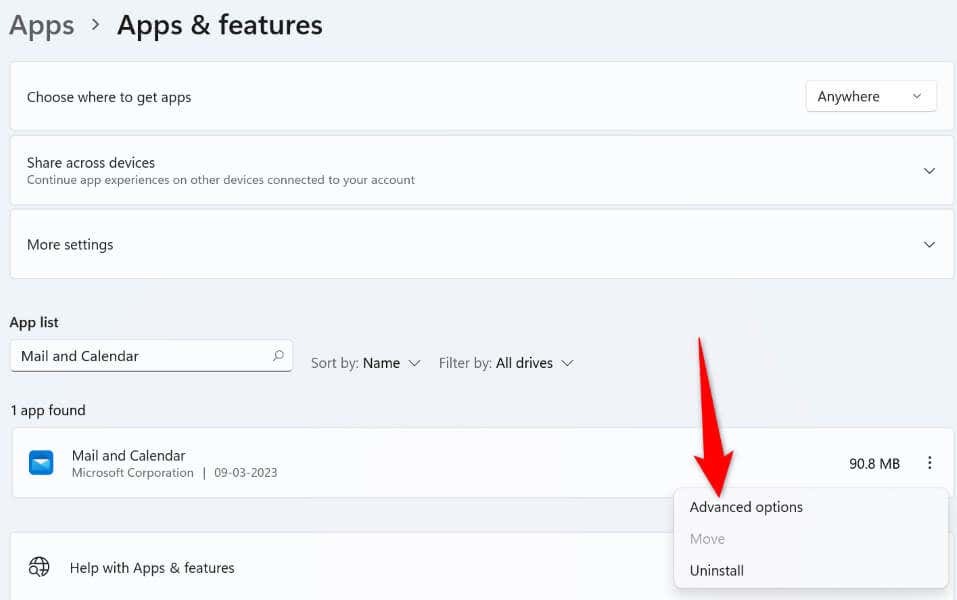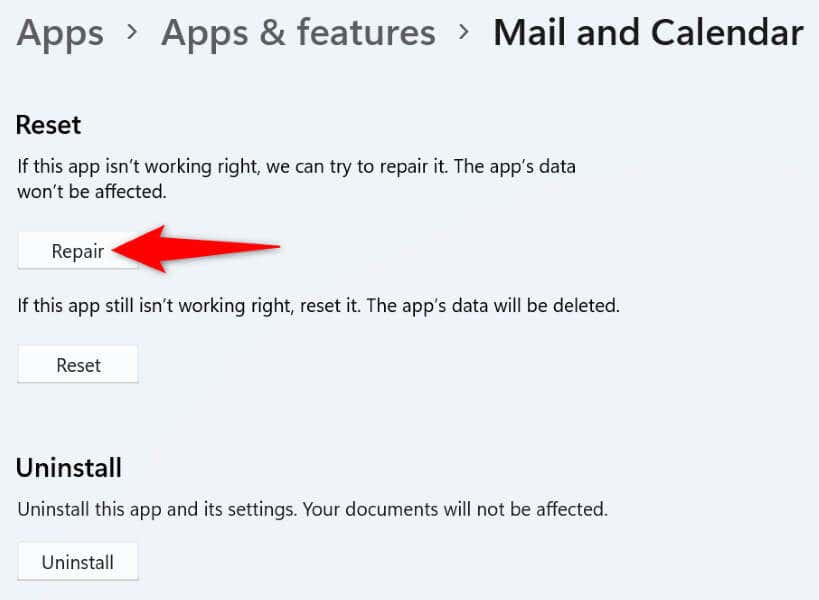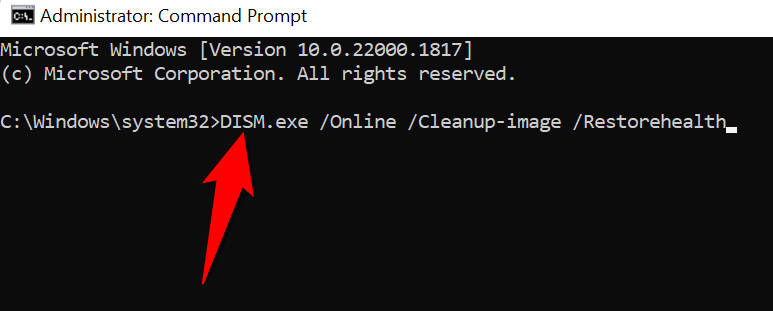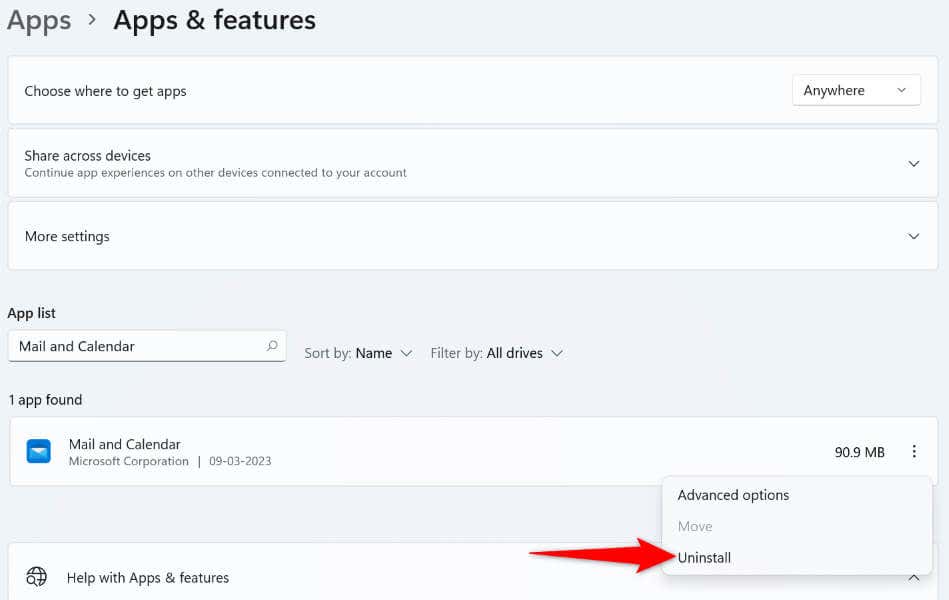Other reasons you can’t use the Mail app and get the above error are that the Mail app or your Windows operating system has a bug, Mail app’s core files are corrupt, your system files are unusable, and more.
Update Your Mail App to the Latest Version
One way to resolve an app’s issues is by updating the app to the latest version. You may be using an outdated Mail app version, which is causing the above error. You can fix that by bringing the app up to date. You should keep your apps up to date regardless of whether you experience any issues or not.
Update Windows to Fix the Error Code 0x8019019a
Your Windows operating system may be experiencing an issue, causing the Mail app to display a “0x8019019a” error. You can resolve many issues with your system by simply updating the system to the latest version. Updating Windows brings many bug fixes as well as possibly new features, resolving your PC issues and enhancing your overall experience with your computer.
Re-Add Your Yahoo Mail or Another Email Account in the Mail App
If you’ve had no luck fixing the “0x8019019a” error using the above methods, remove and re-add your email account in the app to possibly resolve your problem. This time around, use an app-specific password to re-add your email account in the app. Since the above error usually appears while using a Yahoo mail account, we’ll show you how to generate an app-specific password with this email provider.
Step 1: Remove Your Email Account From the Mail App
You won’t lose your emails when you remove your email account, as your emails are synched with your email provider’s online servers.
Step 2: Generate an App Password
You’ll use an app-specific password instead of the main email password while re-adding your email account to the Mail app. The following shows you how to generate such a password in a Yahoo email account.
Step 3: Add Your Email Account in the Mail App
With your email account’s username and password ready, follow these steps to add your account back in your Mail app:
Reset the Windows Mail App
If the Mail app error “0x8019019a” still troubles you, the app may be experiencing technical issues. In this case, you can use Windows’ built-in repair option to try to repair the application. If that fails, reset the app, which clears all the app files.
Fix Windows’ Corrupt Files
One reason Mail displays a “0x8019019a” error is that your core system files are corrupt. This happens when a virus infects your system, or a malicious app alters your core Windows files. In this case, you can use Windows’ built-in SFC (System File Checker) tool to find and fix all the corrupt files on your PC.
Remove and Reinstall Your Windows 10 Mail App
If your “0x8019019a” Mail app error hasn’t gone away yet, you can remove and reinstall the entire app to resolve your problem. Doing so deletes all of the app’s existing files and brings working new files, fixing issues with any problematic items.
Resolve Mail App’s Errors Using Various Ways
When the Mail app displays a “0x8019019a” error, don’t panic. Instead, use the methods outlined above, and your issue will be fixed. You’ll then be back to your usual emailing sessions without any issues. Good luck and happy emailing!