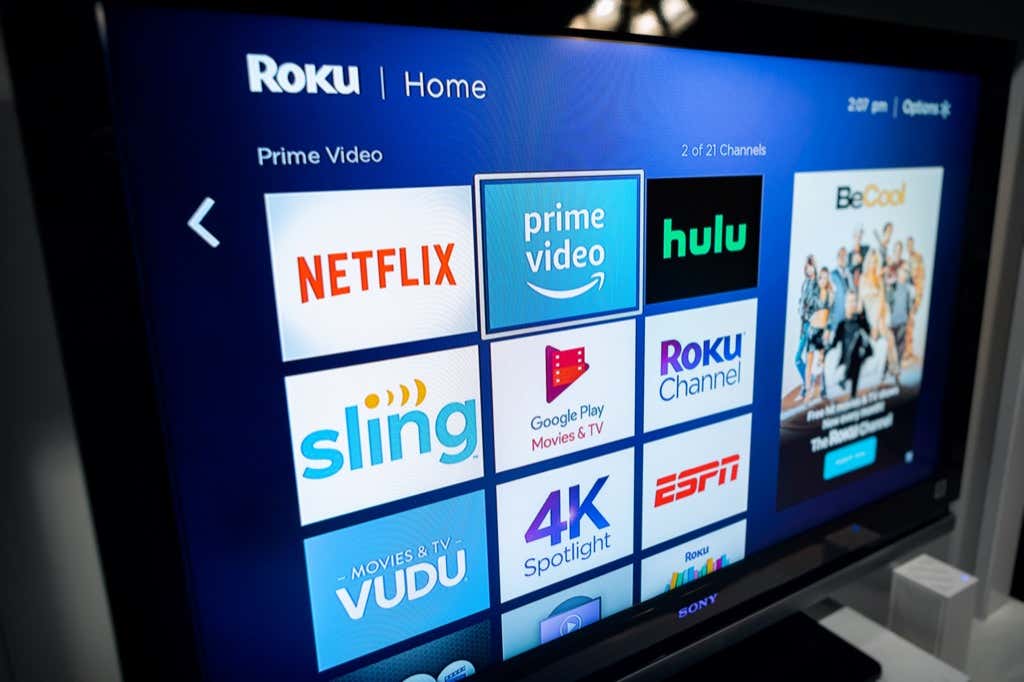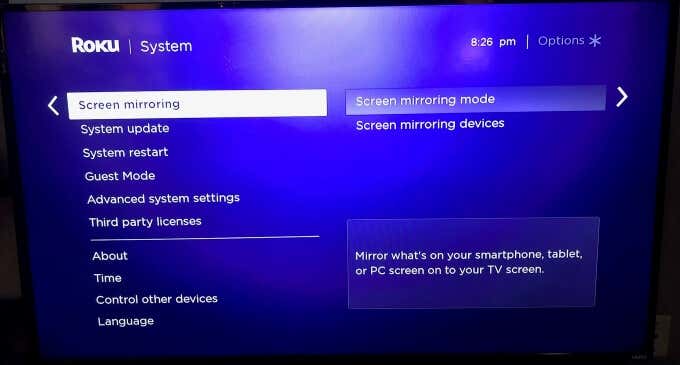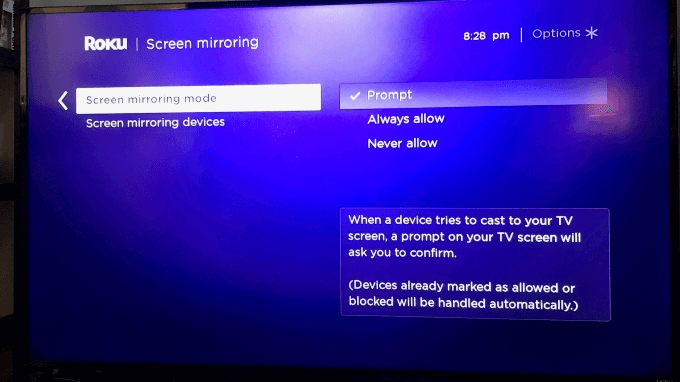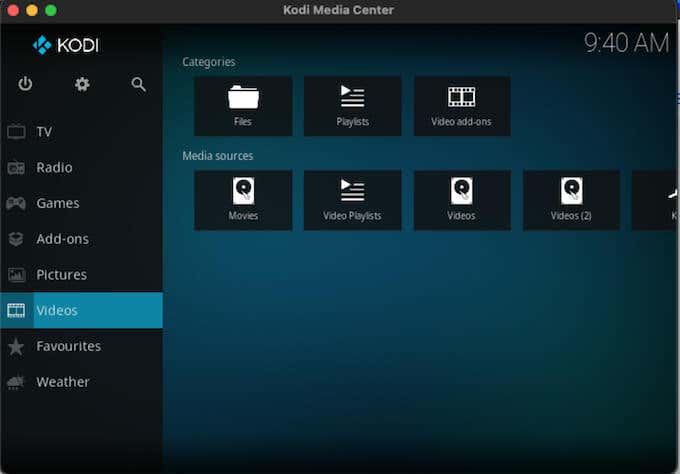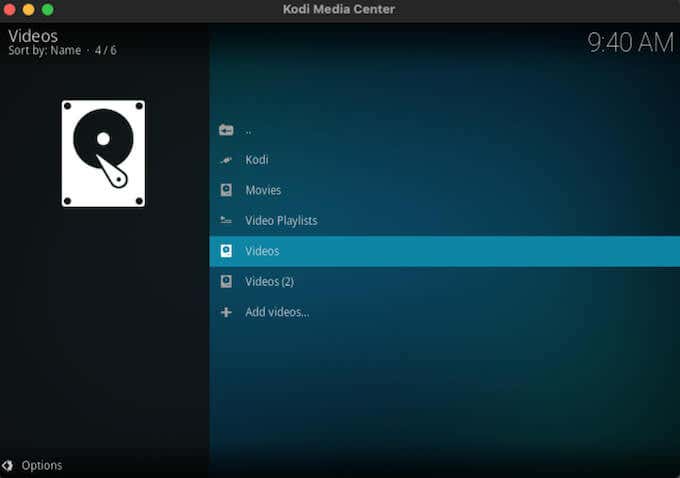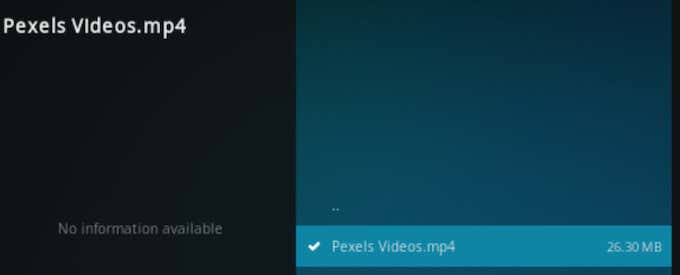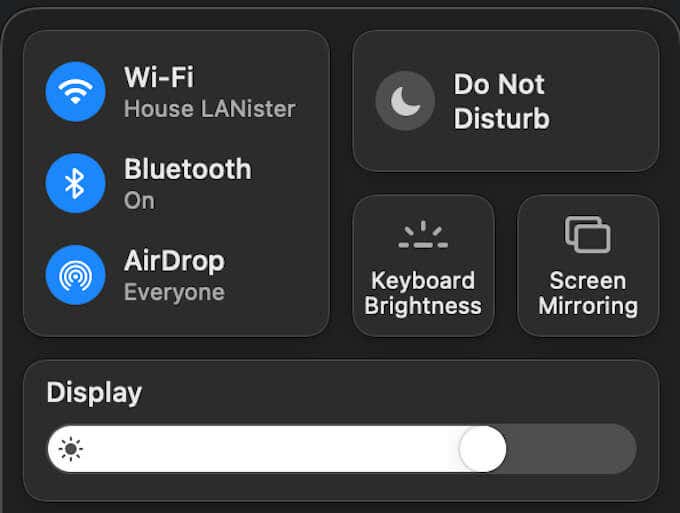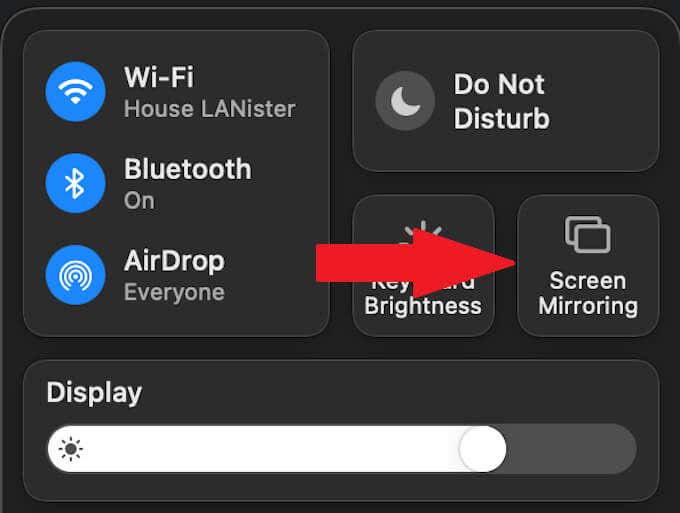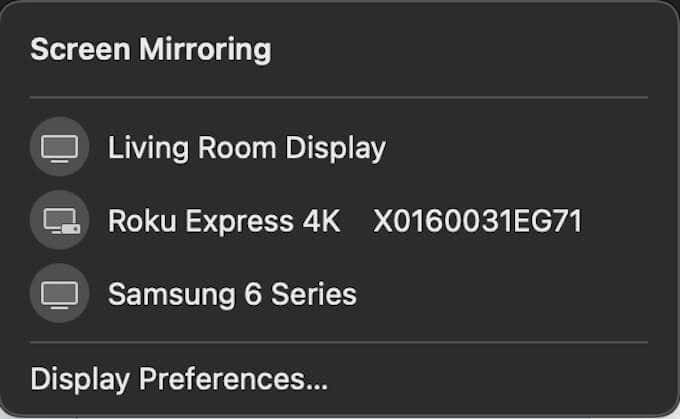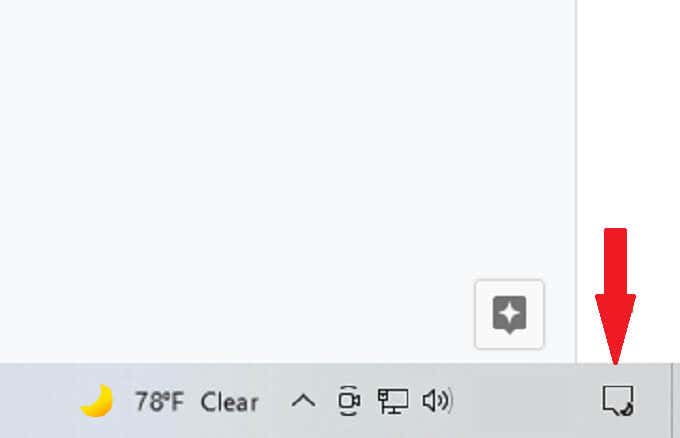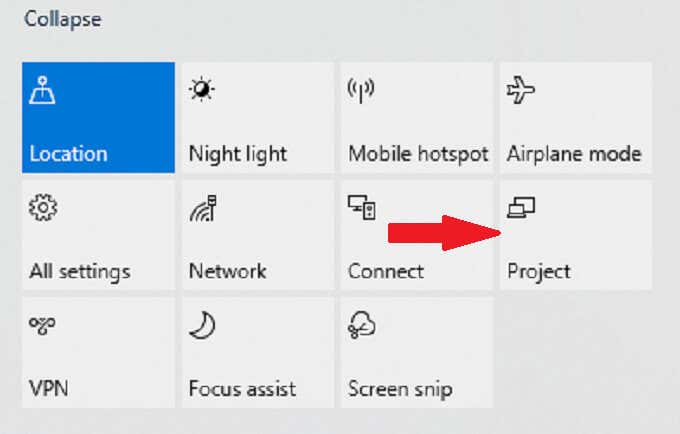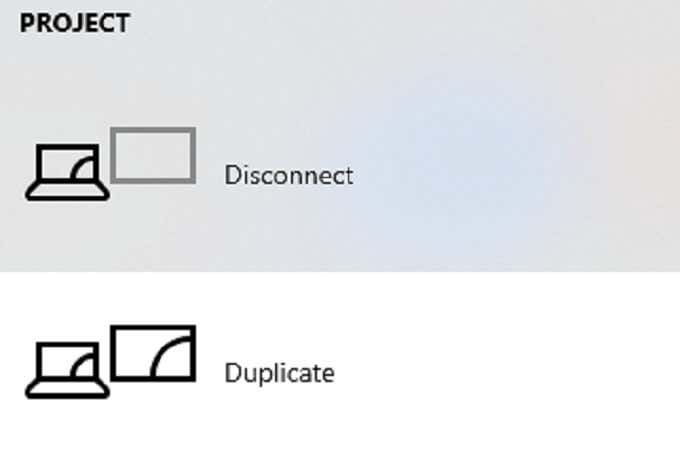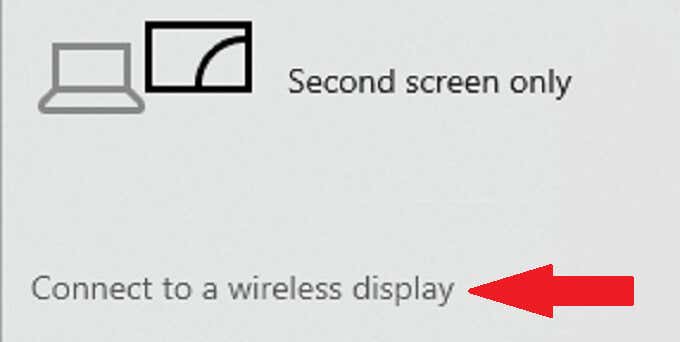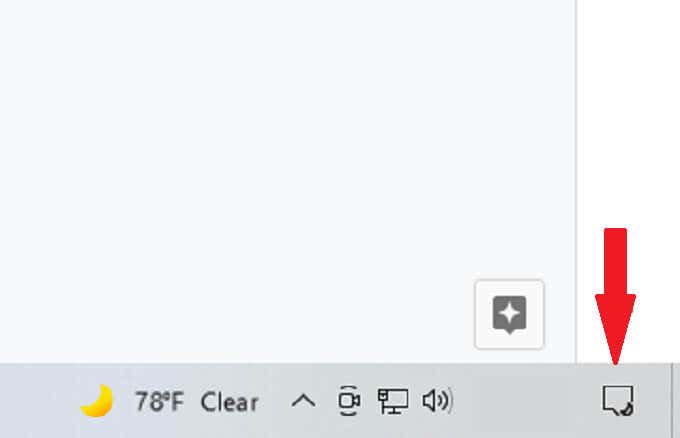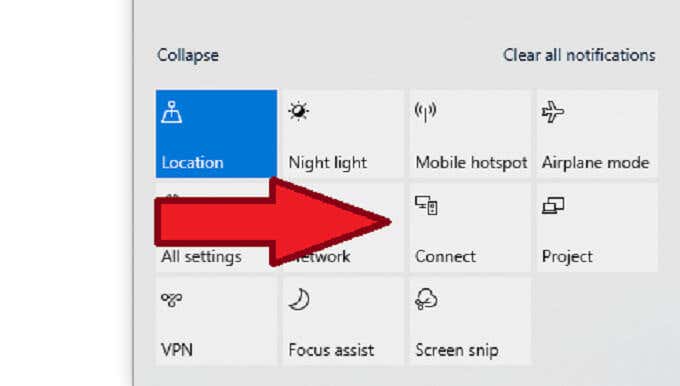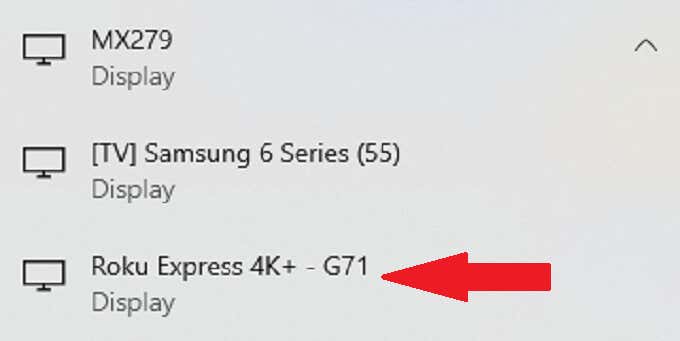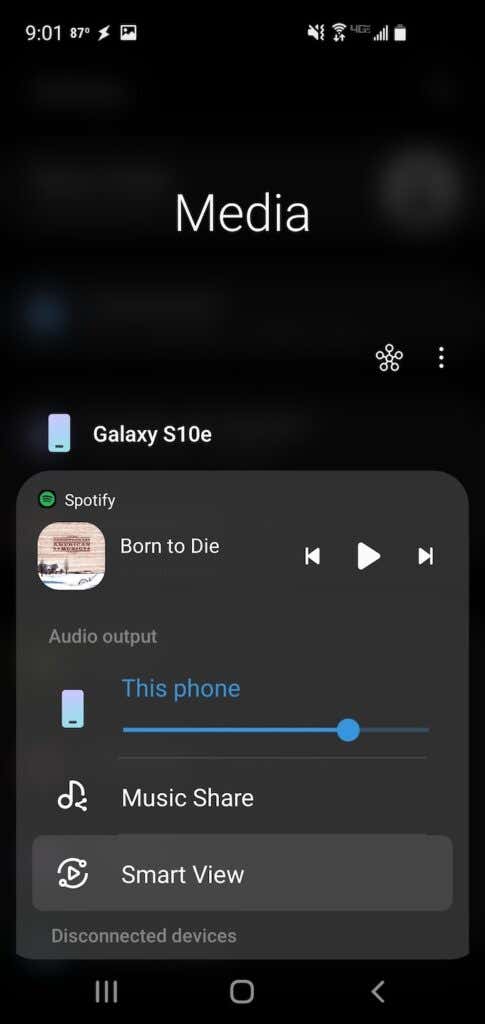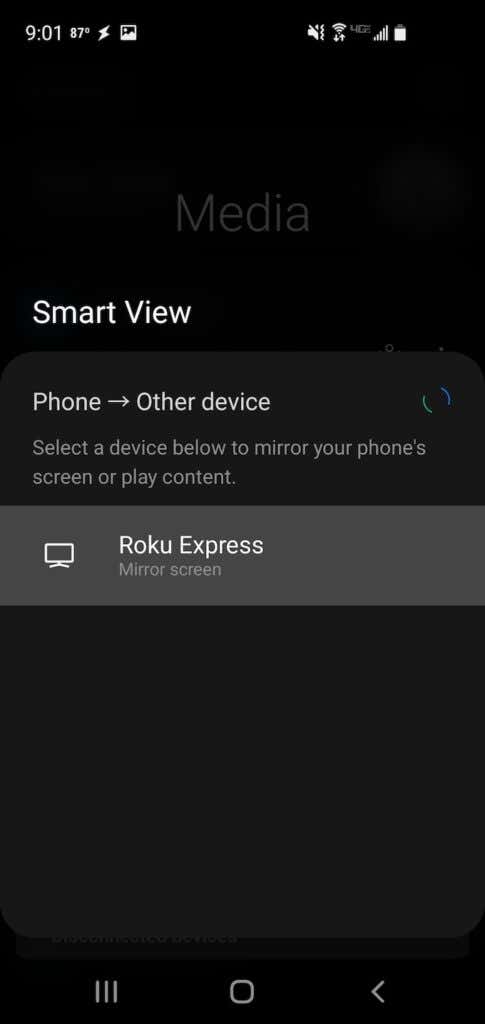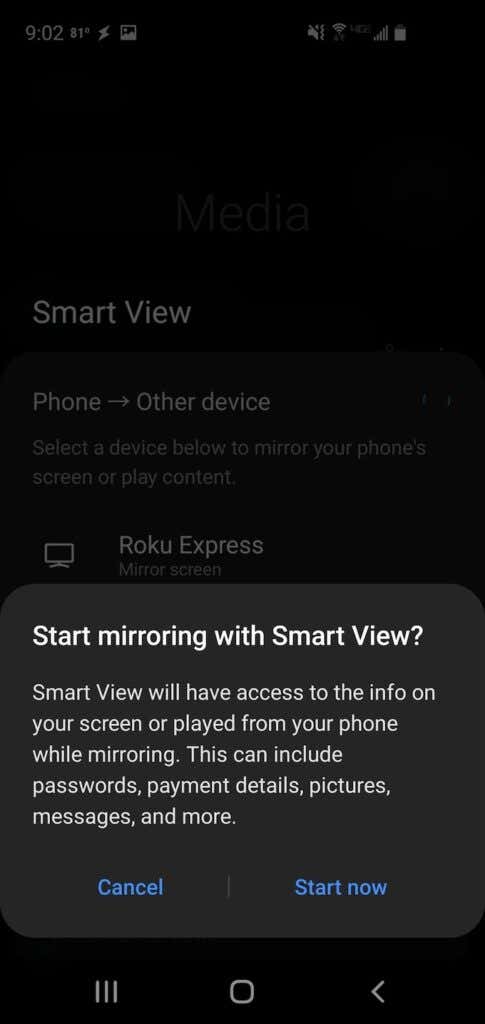If you want to stream your media from Kodi to Roku, there are several easy ways to do so. Remember that Kodi is a media server and organizational device, so you won’t find movies or videos on Kodi. You will need to provide your content.
How to Enable Screen Mirroring on Roku
The first thing you need to do is ensure Roku allows screen mirroring from other devices. This step is necessary to play Kodi on your Roku device regardless of the method that you use.
How to Get Kodi on Roku Through Screen Mirroring (Mac)
The easiest way to stream Kodi to your Roku is by mirroring the screen of your device. While this is possible with a jailbroken phone, the difficulty in jailbreaking a modern iPhone makes this option out of reach for many users. The next best option is to screen mirror a Mac.
Launch Kodi Content on Your Mac
This copies your screen to your TV, making it easy to blow images up to full size for a better picture. The first step is to launch Kodi content. This starts the movie playing through Kodi. You can also repeat this process for music or photos. The only difference is the starting file folder.
Mirror Your Mac Screen to Roku
Once the video starts playing on Kodi, it’s time to mirror the screen from your Mac to your Roku. The video will appear on your TV (or wherever the Roku is plugged in). You might need to enlarge the video to take up the entire screen, but you will be able to watch any content stored within Kodi on your Roku.
How to Get Kodi on Roku Through Windows 10 Project Features
If you are a Windows user, good news: You can still stream all of your content from Kodi to Roku through your Windows 10 PC. Windows’ built-in projection tools make it easier than using screen mirroring. If this is your first time connecting to your Roku, a prompt will appear on your television screen, and you will need to use your Roku remote to confirm permission. Afterward, your Kodi content will play. This method acts by duplicating your screen. Make sure to set your Kodi player to full-screen mode to ensure it appears the same way on your television.
How to Get Kodi on Roku Through Windows 10 Connect Features
While you can use Windows’ built-in projection features to display content on your Roku, you can also do this through the Connect feature provided your machine is compatible with Miracast. A message will appear at the top of your PC monitor telling you that you are connected to the Roku, and your content will appear on the television screen.
How to Get Kodi on Roku on Android
Although there is no Kodi app on iOS without jailbreaking your device, that is not the case for Android users. Download the Kodi app from the Google Play Store to get started. Bear in mind that due to the number of Android devices, the exact names for the processes involved might vary. However, the same process should work regardless of what Android device you have. Note that a similar method is also reported to work if you have an Android Smart TV. Ensure Roku is built-in to the TV, and then enable Screen Mirroring from within the settings menu (see the first heading at the top of the article for instructions.)
Stream Your Content
Many people have a wealth of content stored on their computers and mobile devices beyond just films and TV shows. You likely have home movies, funny videos, and more just waiting to be played. Don’t let the absence of an official Kodi app stop you. Use one of these four methods to stream your favorite content from Kodi to Roku and share those videos with your friends and family on the TV, not crowded around a computer monitor or phone screen.