In many parts of the world, the Internet reaches more places than the cellular network does. You might have seen this out at the cottage or when visiting a friend in the country. There’s solid home Internet service, but no cellphone service. WiFi calling has been on your phone for a long time too. The process is also very simple to set up. It only takes two things – a phone capable of doing it and a cellular service provider that supports it.
How Does WiFi Calling Work?
When WiFi calling is enabled, you simply dial the phone the same way you would any other call. But instead, the call gets routed through the Internet by your service provider and rings the number you called. It’s that simple. You literally just use your phone like normal. No extra apps, no extra steps, no strange numbers to dial. It’s essentially VoIP or Voice over IP.
Does WiFi Calling Cost Anything?
Generally speaking, your cell service package applies to your WiFi calls. So if you have free calling across the country, when you make a call through WiFi calling you also have free calling across the country. Check with your service provider to make sure though.
What Phones Support WiFi Calling?
You might be surprised to find out iPhones have supported it since the iPhone 5C. Apple also has a site that allows you to find out what carriers support WiFi calling on iPhones. Most Android-based phones also support WiFi calling. You’ll need to check your carrier’s site to see if they support WiFi calling with your Android phone.
How To Turn On WiFi Calling On An Android Phone
The steps will vary from phone to phone, but as long as you can find the spot to turn it on, you’ll be fine. Let’s take a look at how to turn it on using an LG Q6.
Go into Settings and click on Call.
Click on the button to turn on WiFi calling. It’s a bit hard to see, but there are three dots next to the button. Click on those to continue setting up WiFi calling.
Click on Tap to set up Wi-Fi calling or change your emergency address. Remember that this is here. Should you move, you’ll want to change your emergency address if you have to dial 911 via WiFi calling. Emergency services cannot trace WiFi calls like regular cell phone calls. They will go by the address entered here as it is saved with your service provider.
At this point, your cell service provider’s method will take over. The example here is on the Telus network in Canada as that’s where I live. The service provider asks for the mobile phone number.
The provider then sends a code to the phone via text message. This must be entered in the provider’s dialogue screen and then click Continue.
The provider presents the Terms and Conditions for using WiFi calling. Click Agree to continue.
Now the provider asks for your physical address. WiFi calling is basically VoIP calling. 911 services cannot trace it to a location like they can with cell phone calls. It is important to enter the address that you spend most of your time at. If you move to another address, you’ll need to update this.
WiFi calling should now be enabled.
How To Turn On WiFi Calling On An iPhone
Turning on WiFi calling on an iPhone may require you to call your phone service provider.
Go into Settings on your phone and tap on Cellular. That brings up the cellular settings screen. Tap on the WiFi Calling option.
A warning will pop up that sounds a little confusing. What they’re saying is that when you try to make a WiFi call in a different country, the phone is going to tell the local service provider that you’re in a city in that country. This would help the local service provider connect your calls without you having to dial country codes. Check with your service provider if they allow WiFi calling when you’re out of the country. Some do not.
The service provider will ask that you agree to their Terms and Conditions for WiFi calling and enter your physical address for 911 service. Then, WiFi calling is enabled.
How Do I Know If I’m Using WiFi Calling?
If you’re on an iPhone, look at the top-left corner. You should see the name of your carrier with the word WiFi and the WiFi icon next to it. On an Android phone, look at the top-left corner when you make a call. You should see the call-in-progress icon of a phone. You’ll also see the WiFi symbol right next to it.
Call Away!
Now you know what WiFi calling is, how to turn on WiFi calling on your iPhone or Android, and how to tell if it’s working. If this helps you overcome your weak cell signal woes, make sure to share this with your friends.

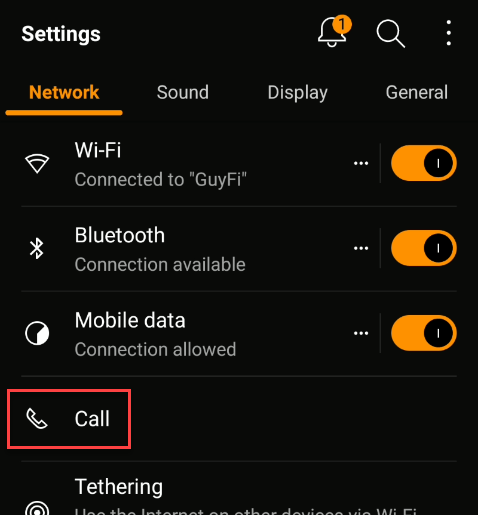
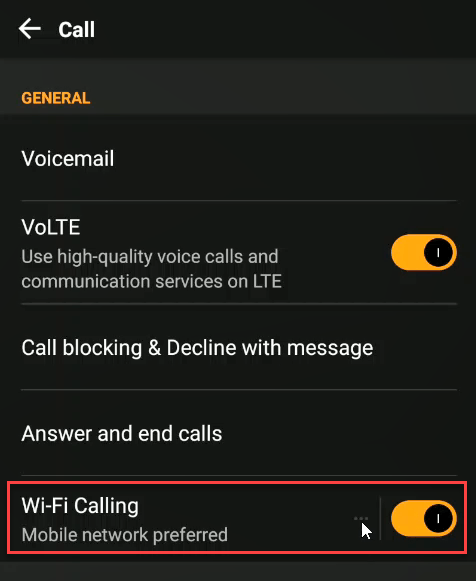
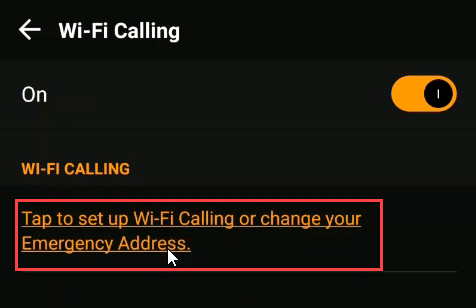
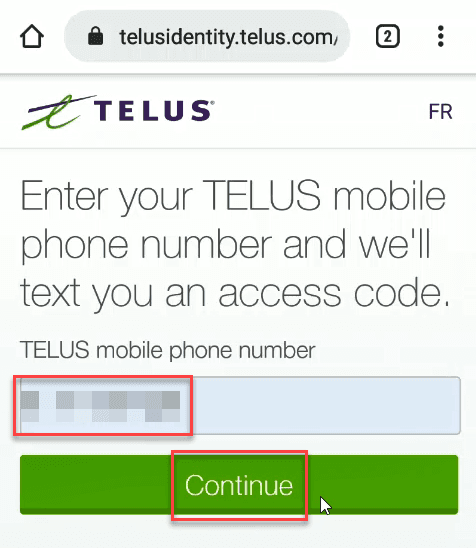
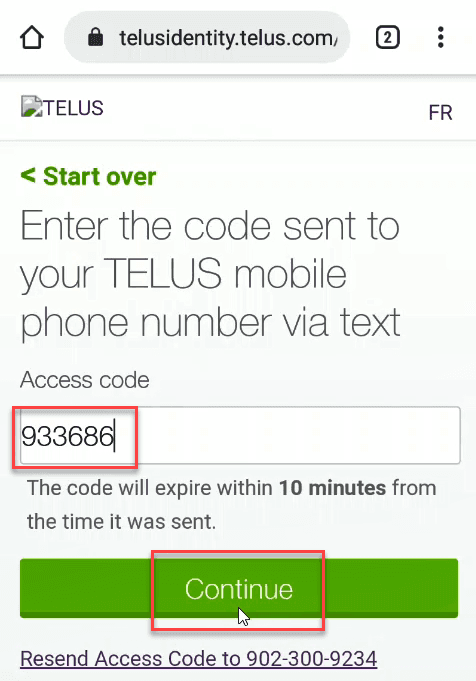
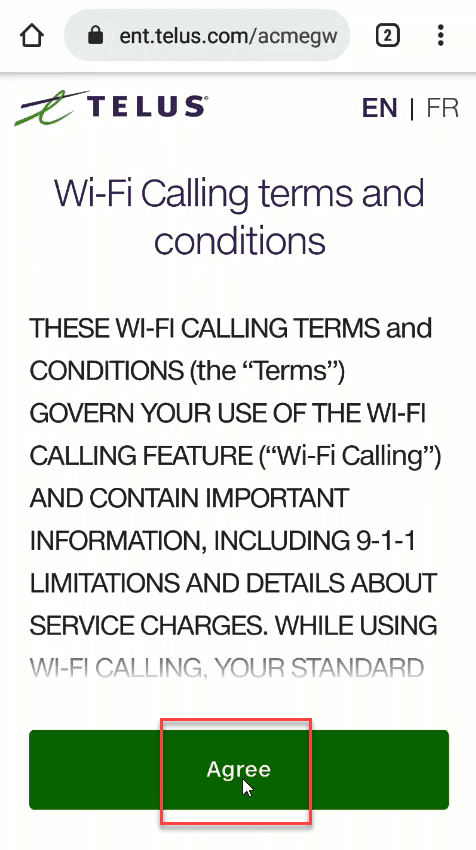
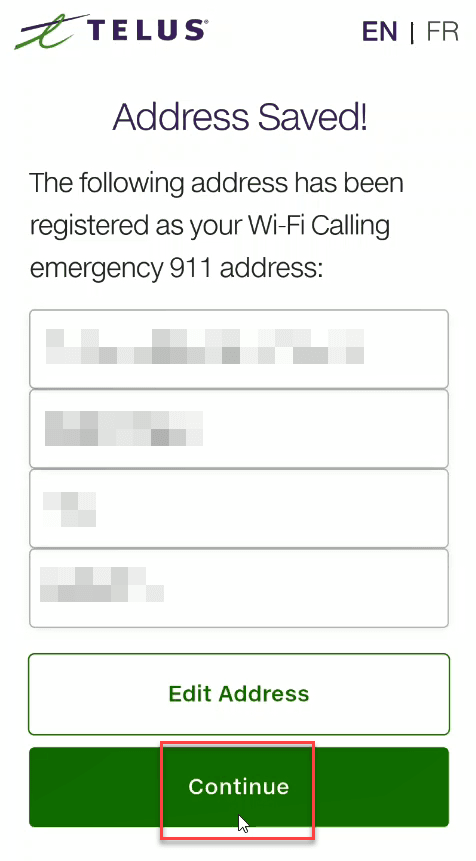
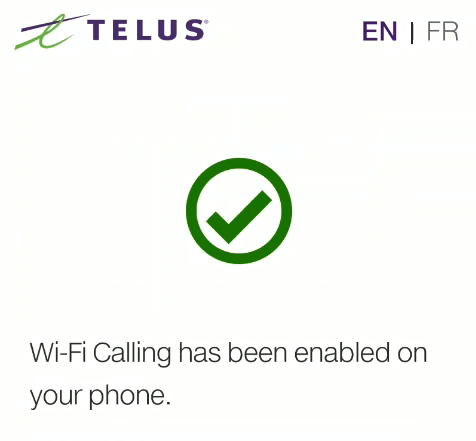
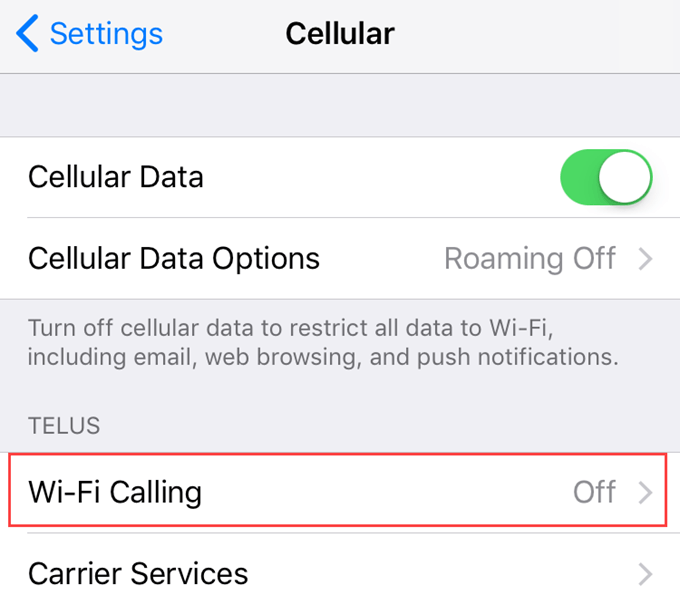
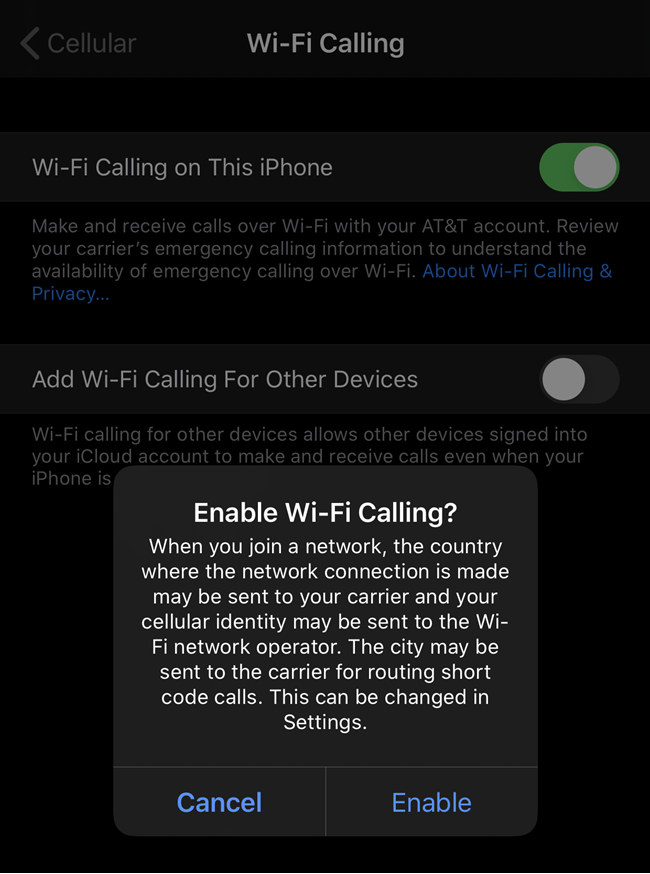
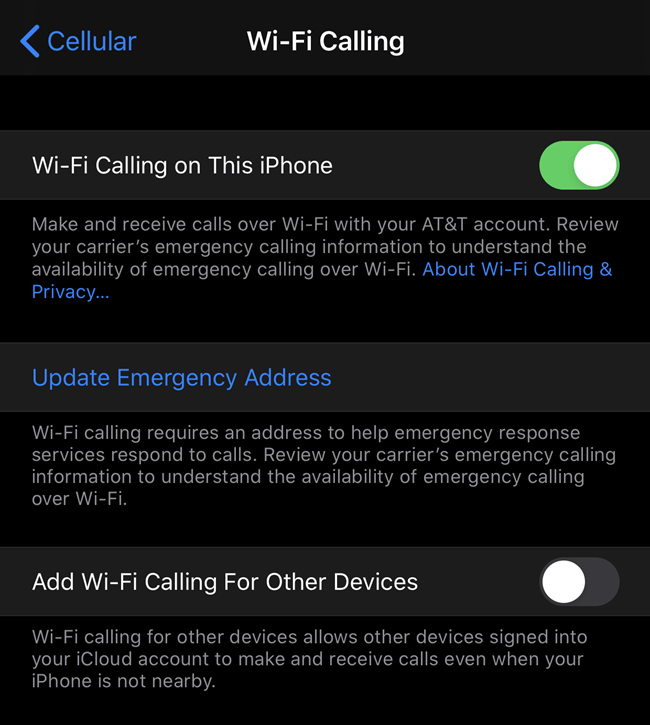
![]()
![]()