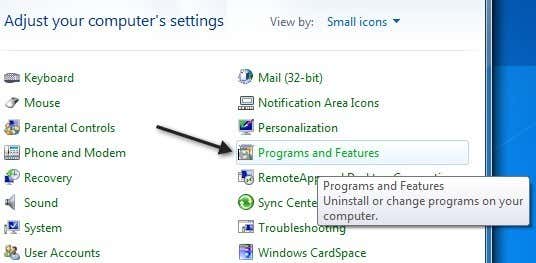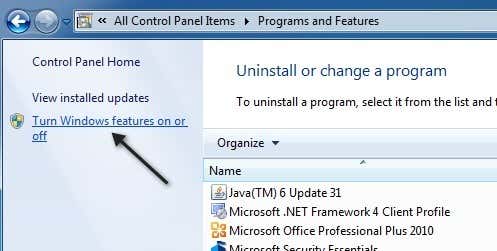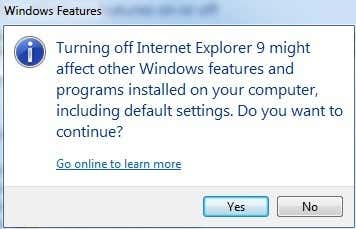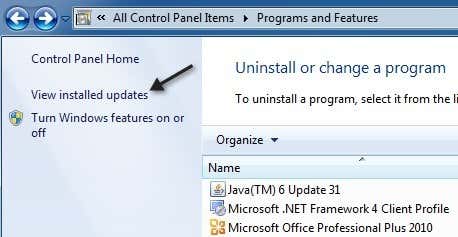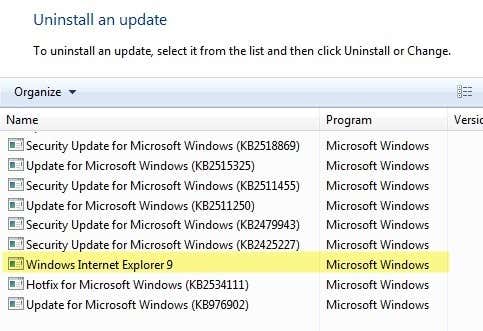Method 1 – Windows Features
Depending on your version of Windows 7, you can have IE 8, IE 9, IE 10 or IE 11 installed by default! No matter which version of IE is installed, though, you can uninstall and reinstall IE by simply going to the Control Panel. In the Control Panel, just click on Programs and Features. If you don’t see the list view like below, change the View by to Small or Large icons.
Next, click on the Turn Windows Features On and Off link located in the left-hand pane.
In the dialog, simply uncheck the Internet Explorer X box.
You’ll get a message stating that doing so could affect other programs, etc., etc. Don’t worry about it, it won’t cause any problems on your system. Just click Yes.
Now go ahead and reboot your computer and then come back into the same dialog and re-check Internet Explorer. It will reinstall it and hopefully any issues you were having will be gone.
Method 2 – Installed Updates
There’s also a second way to reinstall Internet Explorer in Windows 7. Instead of clicking on Turn Windows Features On and Off in the Control Panel screenshot above, click on View Installed Updates.
Now scroll down the list to the Microsoft Windows section and there you will find Internet Explorer:
Click on that and then click the Uninstall button that shows up at the top. Then to reinstall IE, you can go to the IE homepage and download the latest version: https://www.microsoft.com/en-us/download/internet-explorer-11-for-windows-7-details.aspx I’m not 100% sure about the difference in using one method over the other, but you can try both if you find one method does not fix your problem. If you have any questions, feel free to post a comment. Enjoy!