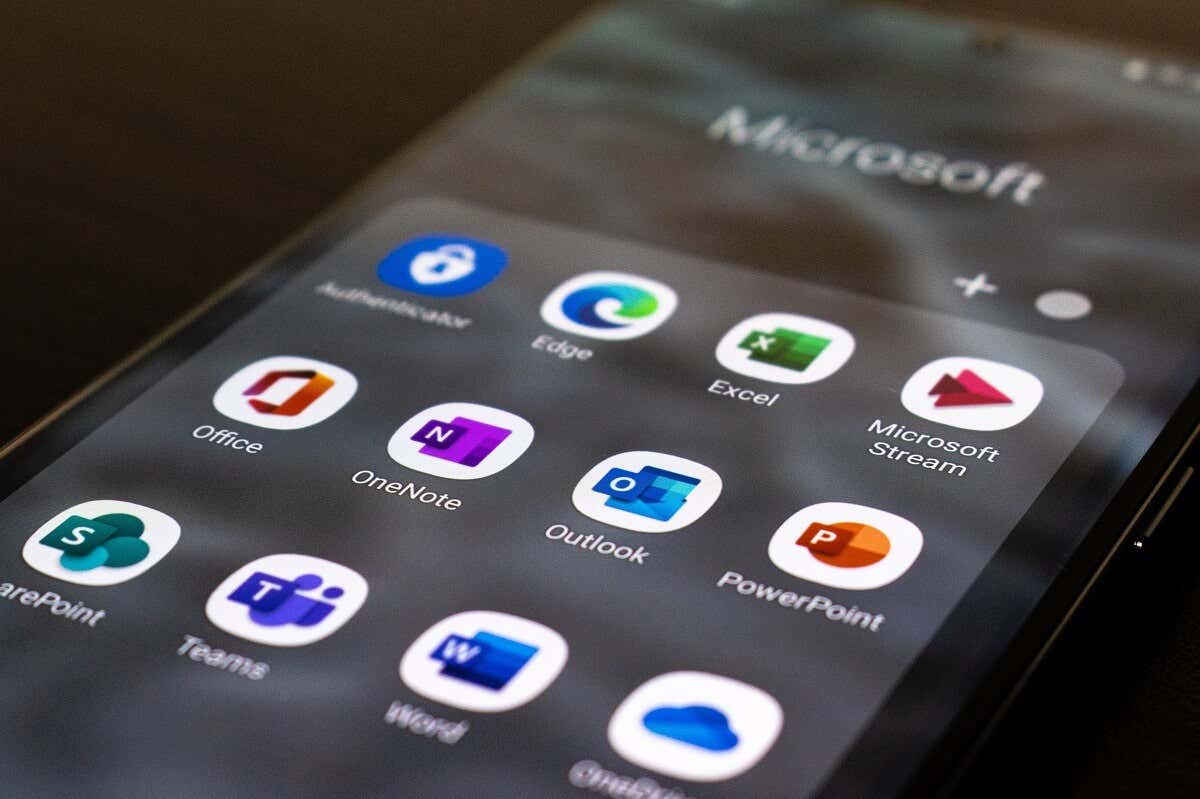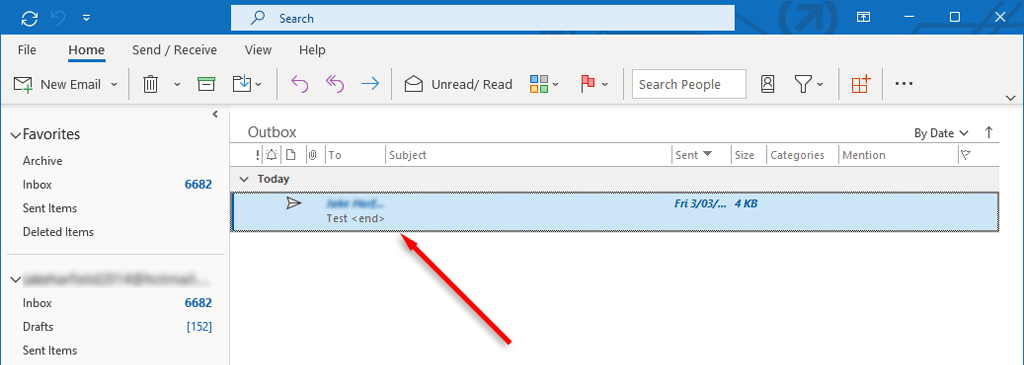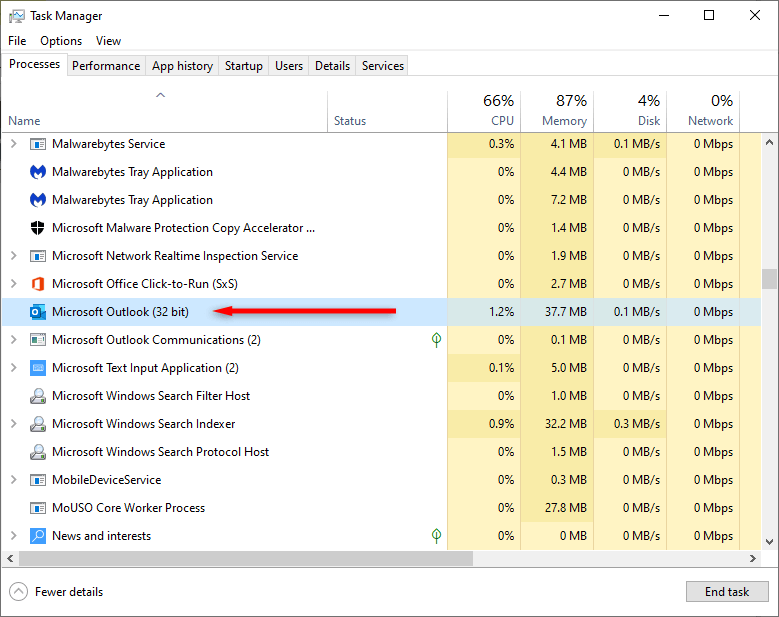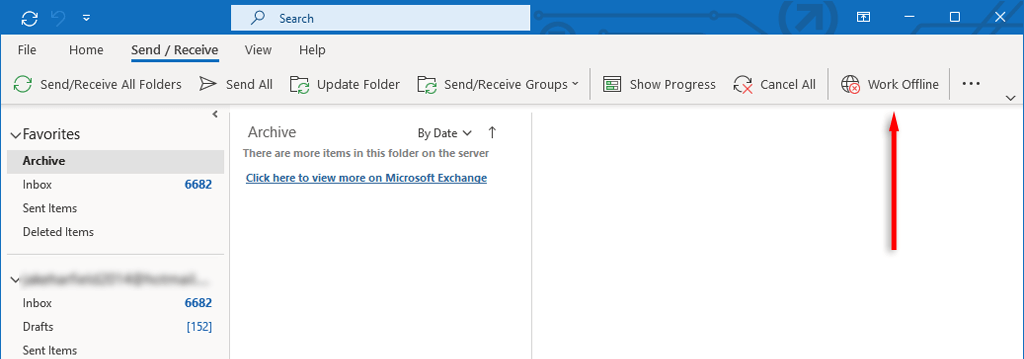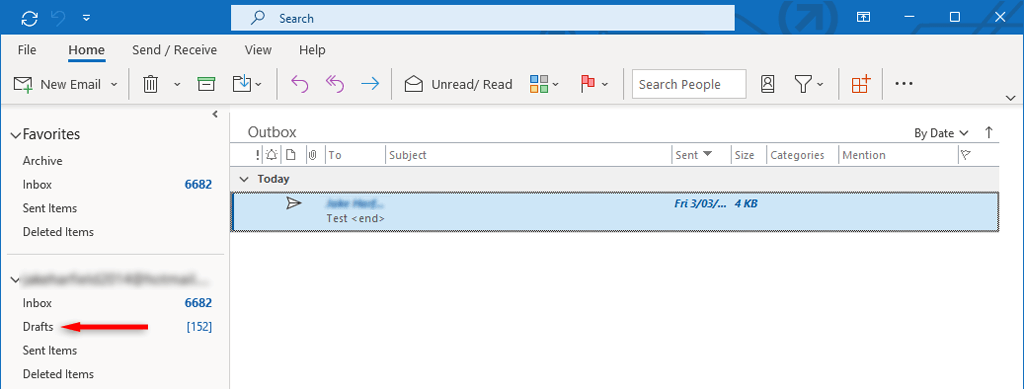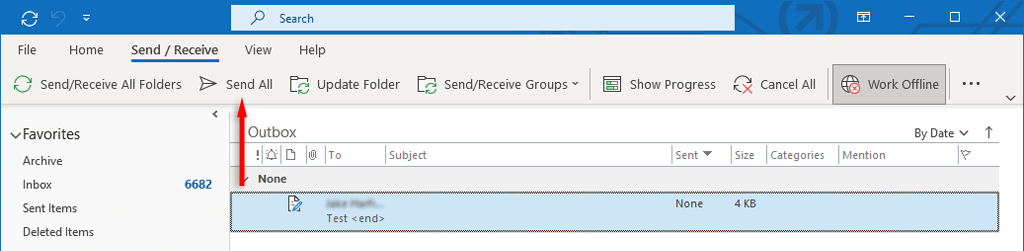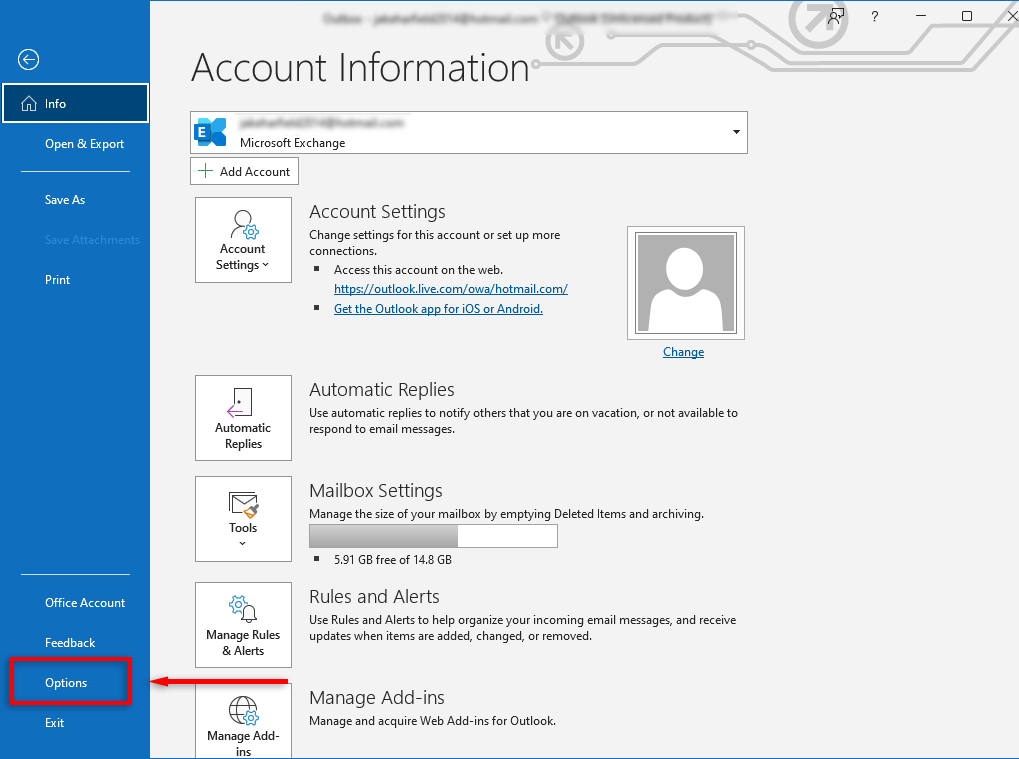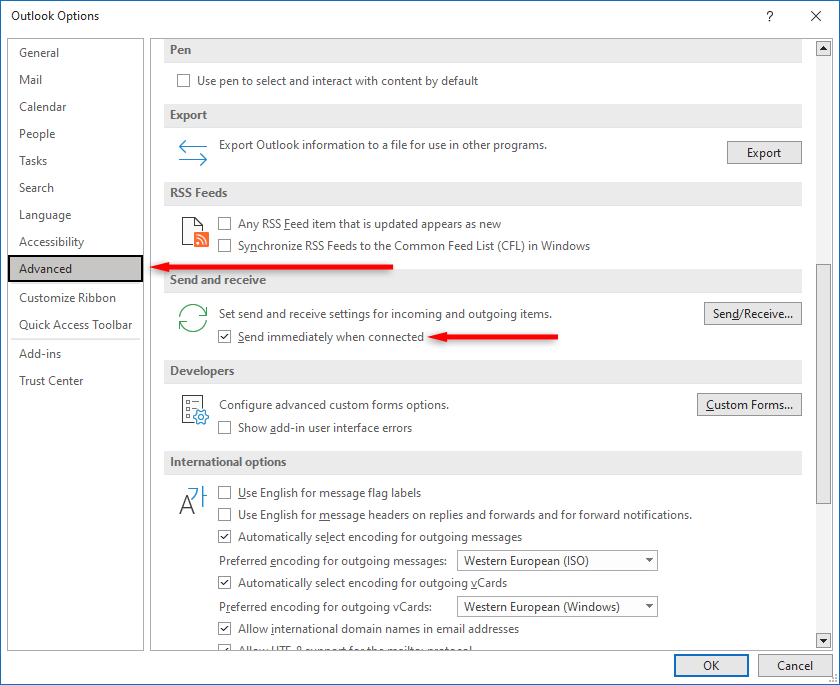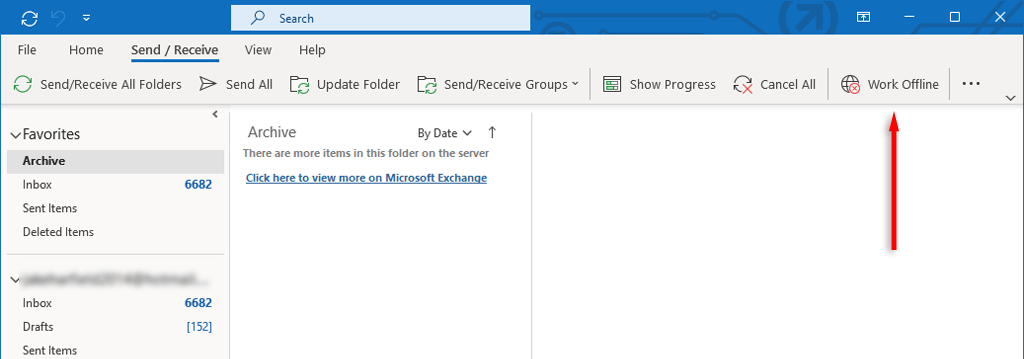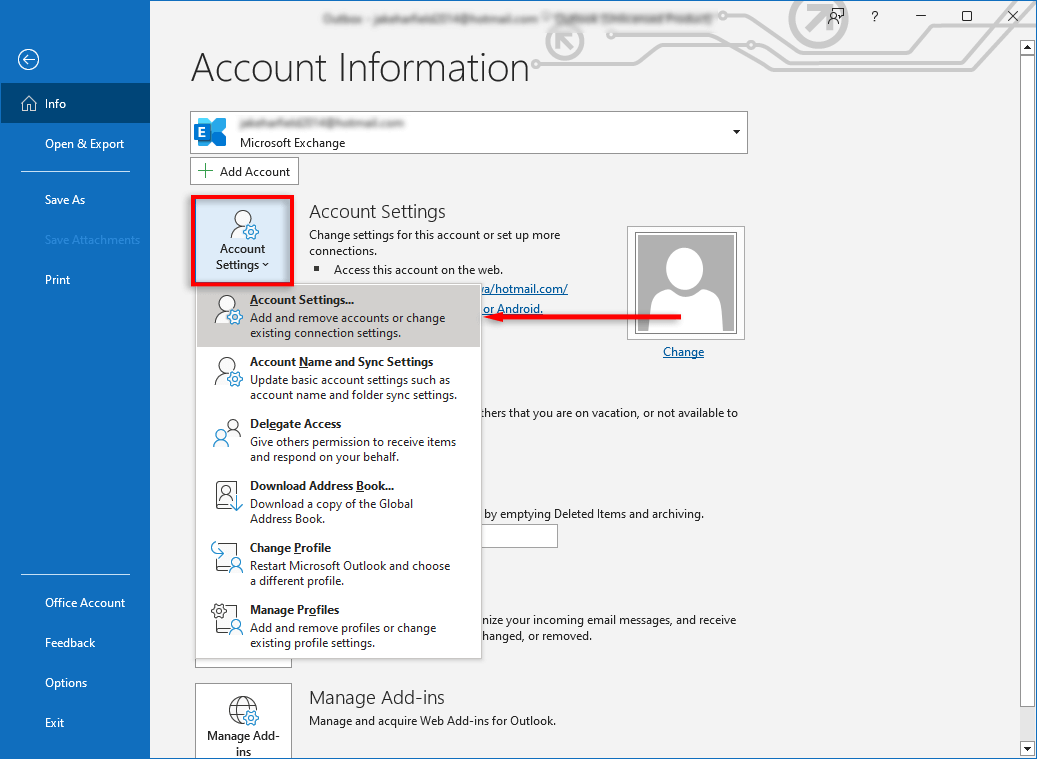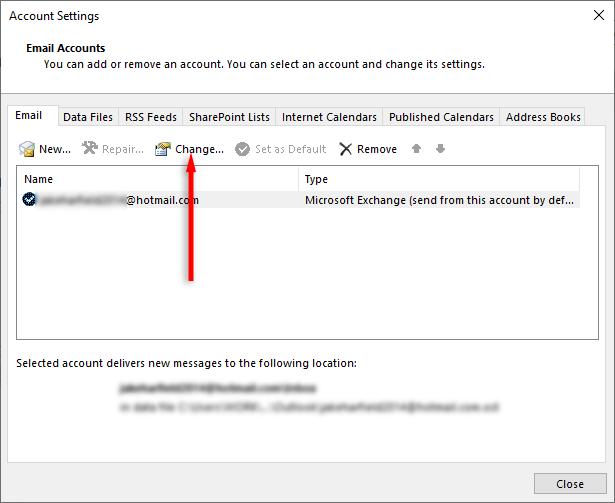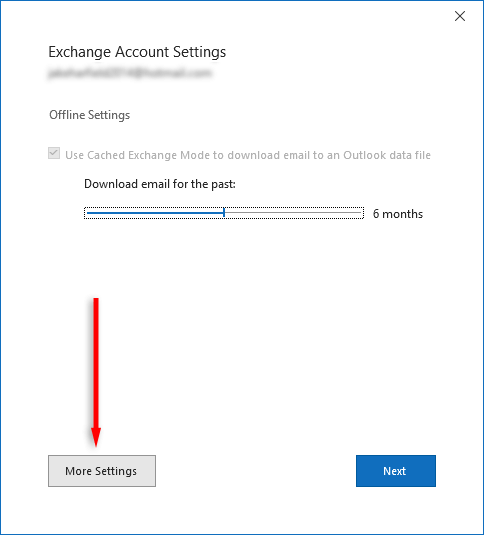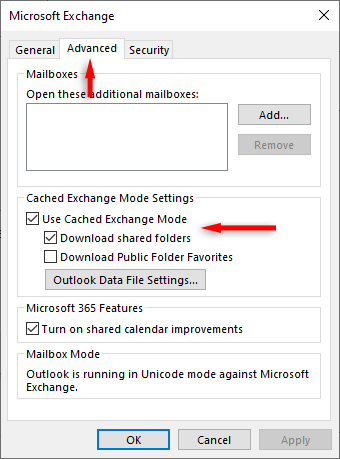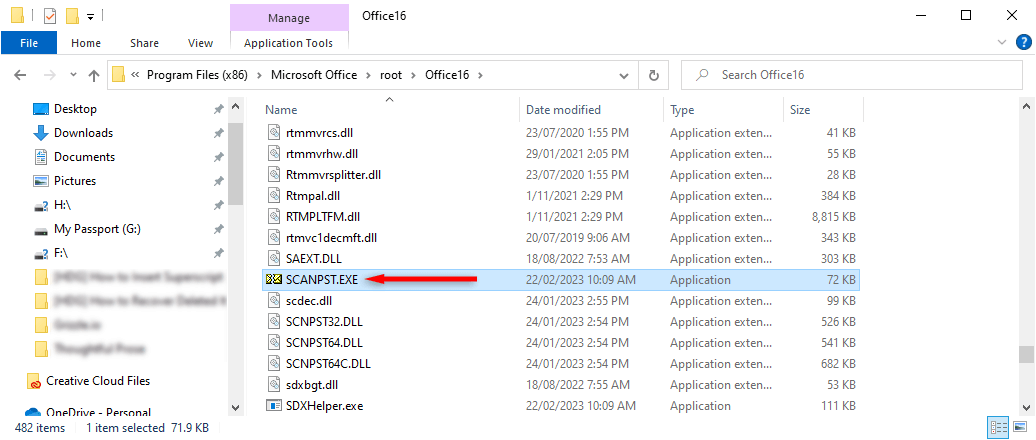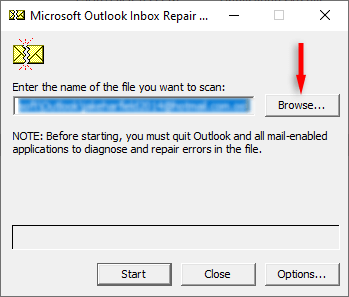In this article, we’ll explain what “Outbox” means in Microsoft Outlook, how it differs from the Sent and Inbox folders, and how you can fix common errors like when your email gets stuck in the outbox.
What Does “Outbox” Mean?
In short, the Outbox folder is a temporary storage location where emails are held until the email is sent successfully. Email programs like Outlook and Gmail organize their mailboxes using folders like Inbox, Outbox, Sent, Spam, and so on. This makes the mailbox more user-friendly and lets you navigate your emails easier. It also lets you see whether an email has been sent successfully, or if there’s been an error. When you send an email, here’s what happens in more detail: If the message couldn’t be sent for some reason — say the email client couldn’t establish a connection with the exchange server — then the email will remain in the Outbox folder, and the Outlook email client will try to resend it at a later time. Usually, this glitch will only affect people using the Microsoft Outlook 365 version, rather than the web app.
How to Fix Outlook’s “Email Stuck in Outbox” Error
If your email is stuck in the Outbox folder, it means that MS Outlook hasn’t been able to send it. A stuck email can occur for many reasons, including incorrect account settings, large attachments, and internet connectivity problems. Here’s how to fix this error:
1. Restart Outlook
Some Outlook errors can be fixed by simply restarting the app. For example, if you receive the message “An unknown error has occurred. 0x80040119 or 080040600”, you may have a corrupted .ost or .pst file (these are the files Outlook uses). Restarting Outlook can clear up these glitches.
2. Remove Large Attachments
Open the Microsoft Outlook app and sign in to your Outlook account if you haven’t already. Then:
3. Check Your Account Settings
Another common cause of emails remaining in the Outbox folder is that the “Send immediately when connected” setting is turned off. To check this: If you’re using an older version of Outlook such as Outlook 2007 or 2003, select the Tools menu, then select Mail Setup. Tick the checkbox next to Send immediately when connected, then press OK.
4. Check Your Internet Connection and Exchange Mode
Another reason that your email might get stuck in the Outbox is that your device is not connected to the internet, or something is preventing Microsoft Outlook from connecting to the mail server. You can check this by looking at the Status Bar at the bottom-right corner of the Outlook app. If it says “Working Offline”, go to the Send/Receive tab and toggle the Work Offline button on and off to restart Outlook’s connection to the internet. To fix this, make sure your internet is working correctly. If it is, then the connectivity problem might be caused by your Microsoft Exchange settings. If your Microsoft Exchange email account is set to Cached Exchange mode, change it to an Online mode profile and see if your mail sends. To do so:
5. Disable Unnecessary Add-ins
If you open an email in your Outbox, Outlook will mark it as “Read”. Some add-ins, such as Business Contact Manager (BCM), Social Connector, and Xobni are known to prevent such emails from being sent from the Outbox, though the reason for this is unknown. If this occurs, you can disable the add-ins and see if the email now sends. Otherwise, you can simply drag and drop the email from the Outbox to your Drafts folder, then press Send once again.
6. Configure Mail Server Authentication
If the authentication with the mail server doesn’t work or is configured incorrectly, it can cause issues when sending emails. To fix this: Note: This setting is only available on Outlook 2013 and Outlook 2016. To change this on Outlook 365, you may need to use advanced setup to add a new email account.
7. Run the Outlook Repair Tool
The Inbox Repair Tool (SCANPST.EXE) can be used to repair errors in Outlook data files (those ending in .pst or .ost). This can clear up any issues with emails getting stuck in the Outbox. To use this tool, close Outlook and navigate to one of the following locations, depending on your Outlook version: Then:
Troubleshooting Outbox Issues
When your Outlook outbox starts acting up, you need to fix it as quickly as possible — especially if you use Outlook for business. Fortunately, Outlook users have discovered many fixes for this frustrating glitch. Hopefully, with this guide, you’ve resolved your Outbox problems!